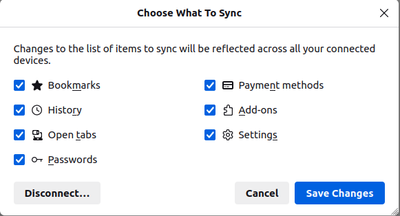- Mozilla Connect
- Discussions
- Re: Upgrading your computer and moving your Firefo...
- Subscribe to RSS Feed
- Mark Topic as New
- Mark Topic as Read
- Float this Topic for Current User
- Bookmark
- Subscribe
- Mute
- Printer Friendly Page
Upgrading your computer and moving your Firefox data
- Mark as New
- Bookmark
- Subscribe
- Mute
- Subscribe to RSS Feed
- Permalink
- Report Inappropriate Content
08-12-2022 08:35 AM - edited 08-12-2022 12:30 PM
Hello, Connect community!
Our team at Mozilla is trying to understand how we can make the transition from one computer to another easier for Firefox users who upgrade their devices. We would appreciate your thoughts and suggestions.
What worked for you, and what has proved to be a challenge or annoyance when upgrading your computer and transferring your Firefox data (bookmarks, passwords, and browsing history)?
Did you create a Firefox account to sync your bookmarks, passwords, and browsing history? Or did you export your bookmarks manually?
What would be the most seamless way for you to move Firefox data from a previous computer to a new one?
- Mark as New
- Bookmark
- Subscribe
- Mute
- Subscribe to RSS Feed
- Permalink
- Report Inappropriate Content
10-10-2023 01:46 AM
I just upgraded to Windows 11 using a clean install. I keep my Thunderbird profile and other profiles on a separate d: drive. It's silly that i needed to change my profile folder name, create a new profile using the old name, close Thunderbird, change my old profile back to the old name, and then i was able to reopen Thunderbird to continue with everything the same as before upgrading Windows. What should have happened instead, is that i should have only needed to click one button in Thunderbird to choose my old existing profile folder.
- Mark as New
- Bookmark
- Subscribe
- Mute
- Subscribe to RSS Feed
- Permalink
- Report Inappropriate Content
13-06-2025 03:11 AM - edited 21-06-2025 01:16 AM
After reinstalling Windows 11, instead of renaming or moving profile folders, you can use Thunderbird’s built-in Profile Manager to point to your existing profile on the 😧 drive. This way, Thunderbird will recognize your old data without needing to recreate or rename anything. It’s a cleaner and safer approach to restoring your setup. Download Dooflix movie app.
- Mark as New
- Bookmark
- Subscribe
- Mute
- Subscribe to RSS Feed
- Permalink
- Report Inappropriate Content
19-10-2023 06:38 AM
I copy and paste the different profiles from the old computer to the new computer. I also have back-up of those folders, which I try to save every month, just in case my computer fails, to quickly reinstall them on another computer.
- Mark as New
- Bookmark
- Subscribe
- Mute
- Subscribe to RSS Feed
- Permalink
- Report Inappropriate Content
06-11-2023 12:15 PM
It's not an issue for me. Firefox on multiple computers with different OS's the syncing works good for me.
- Mark as New
- Bookmark
- Subscribe
- Mute
- Subscribe to RSS Feed
- Permalink
- Report Inappropriate Content
06-11-2023 04:02 PM
I believe everything should have the option to be transferred between device switches and even just between devices concurrently used, and the most amount of options should be given when doing so.
- Mark as New
- Bookmark
- Subscribe
- Mute
- Subscribe to RSS Feed
- Permalink
- Report Inappropriate Content
06-11-2023 04:12 PM
Options are in settings for sync, they are satisfactory.
- Mark as New
- Bookmark
- Subscribe
- Mute
- Subscribe to RSS Feed
- Permalink
- Report Inappropriate Content
09-11-2023 02:19 AM
I didn't know were to reply this... this new version that I have installed is gorgeous! Beautiful overall presentation!!! Congratulations!
- Mark as New
- Bookmark
- Subscribe
- Mute
- Subscribe to RSS Feed
- Permalink
- Report Inappropriate Content
09-11-2023 05:25 PM
@asafko wrote:What would be the most seamless way for you to move Firefox data from a previous computer to a new one?
The most seamless way would be to just let me make a copy of the old profile and install it on the new machine. If there are things like extensions that don't work with the new version, let it flag and ignore them.
I tried something like that after giving in to the constant pestering and installing the newer version of Firefox. I wanted to retain the ability to run the older version in case I had problems with the new version, co I made a copy of the old profile tree under a new name and told the new version to use that.
It was a disaster: no saved logins. No bookmarks. No toolbars. No settings. The instructions I found on your website for migrating don't work: they're obsolete, and tell me to copy files that no longer exist from the old profile to the new one.
If you can't come up with a simple and safe way of installing new versions, at least give us a checkbox to stop the pestering.
- Mark as New
- Bookmark
- Subscribe
- Mute
- Subscribe to RSS Feed
- Permalink
- Report Inappropriate Content
09-11-2023 05:34 PM
Yup, agree.
Things like this need to 'just work'; I could envisage:
- User clicks a button in their 'old' Firefox, a .ZIP file or some sort of archive file is generated on their Desktop or wherever,
- This file can be copied by whatever means the user likes to use to a location accessible to their 'new' Firefox,
- In their 'new' Firefox, user clicks a button, selects the archive file, magic happens and everything (data, configurations, passwords you name it) are now on their 'new' Firefox.
- Mark as New
- Bookmark
- Subscribe
- Mute
- Subscribe to RSS Feed
- Permalink
- Report Inappropriate Content
14-11-2023 01:16 PM
I had to install a new Firefox, then find my "bookmarks, etc." file and bring that over, then switch from the fresh bookmarks file to my old one. A simple [pack] / [unpack] function would make the move easier. [Pack] your old Firefox installation (copy to a zip file?), move that, then [unpack] it into a working installation.
- Mark as New
- Bookmark
- Subscribe
- Mute
- Subscribe to RSS Feed
- Permalink
- Report Inappropriate Content
05-06-2025 03:20 AM - edited 23-06-2025 05:35 AM
A simpler way to transfer your Firefox data is by using Firefox's built-in Sync feature. Just sign in with your Firefox account on the old browser to sync bookmarks, history, passwords, and settings. Then, on the new installation, log in with the same account and Firefox will automatically restore everything, no need to manually find and transfer files. It's quick, secure, and avoids file handling errors.
Moreover, you can play bus simulator for free download now: playbussimulator.info
- Mark as New
- Bookmark
- Subscribe
- Mute
- Subscribe to RSS Feed
- Permalink
- Report Inappropriate Content
02-12-2023 10:27 AM - edited 10-03-2024 12:24 PM
Hi Mozilla Connect community!
When upgrading devices, Firefox Sync has been a game-changer for seamless transitions. Syncing bookmarks, passwords, and browsing history through a Firefox account ensures a hassle-free experience. However, offering an option for manual export/import for those who prefer more control could enhance user flexibility. Looking forward to seeing how you further simplify the process for a smoother Firefox transition!
- Mark as New
- Bookmark
- Subscribe
- Mute
- Subscribe to RSS Feed
- Permalink
- Report Inappropriate Content
03-12-2023 09:21 PM
Firefox Portable for Linux - Distribution independent!
or better Multi-OS Firefox Portable!
- Mark as New
- Bookmark
- Subscribe
- Mute
- Subscribe to RSS Feed
- Permalink
- Report Inappropriate Content
03-12-2023 09:50 PM
or better - a Firefox Portable OS - a portable Firefox extended to Mini-Linux with graphical interface
with copy and paste function
and save function for interesting Data!
- Mark as New
- Bookmark
- Subscribe
- Mute
- Subscribe to RSS Feed
- Permalink
- Report Inappropriate Content
05-12-2023 05:09 PM
I'd like the option to have ALL settings sync. There are a few things I always need to go in and set in about:config after a new install. I get that keeping old settings could cause issues, so maybe just a "sync this setting" option would be nice, or even an about:config setting that lists which settings to sync.
- Mark as New
- Bookmark
- Subscribe
- Mute
- Subscribe to RSS Feed
- Permalink
- Report Inappropriate Content
28-12-2023 12:05 AM - edited 28-12-2023 12:21 AM
Hello
https://support.mozilla.org/en-US/kb/profiles-where-firefox-stores-user-data
Retrieve content from profile folder
Other illustration https://www.youtube.com/embed/oh8OecjlbJI
For my part, i also proceeded in this way, also here
https://connect.mozilla.org/t5/discussions/keep-firefox-alive-on-win7/m-p/47527
- Mark as New
- Bookmark
- Subscribe
- Mute
- Subscribe to RSS Feed
- Permalink
- Report Inappropriate Content
09-01-2024 09:25 AM
Greetings from Ukraine!
Recently I've noticed my Sync settings were gone. Presumably it happened when I updated FF to v. 121 on one of my devices. So the other device left unchanged.
I had a list exceptions for sites which I allow to save cookie. Now it is absent, and any try to make another list simply fizzle out.
- Mark as New
- Bookmark
- Subscribe
- Mute
- Subscribe to RSS Feed
- Permalink
- Report Inappropriate Content
10-01-2024 11:41 PM
Very simple here under Linux. I keep the computer name and username the same when either reinstalling from scratch on new media or installing and setting up a new computer with a similar flavour of Linux.
I copy the .mozilla folder from the "old computer" to removable media.
Before starting up Firefox on the "new computer" I copy the .mozilla folder across from the removable media to the home directory for the main user.
That usually does the trick and my "new" copy of Firefox looks just like the "old" copy did.
It seems to work for the SeaMonkey suite as well although (depending on how fast the removable media is) copying usually takes more time as the local SeaMonkey mailbox has to be copied.
- Mark as New
- Bookmark
- Subscribe
- Mute
- Subscribe to RSS Feed
- Permalink
- Report Inappropriate Content
11-01-2024 12:01 AM - edited 11-01-2024 02:13 AM
Hello
To see, i also use, SeaMonkey https://connect.mozilla.org/t5/discussions/layout-in-the-new-thunderbird-115-is-terrible/m-p/48105/h...
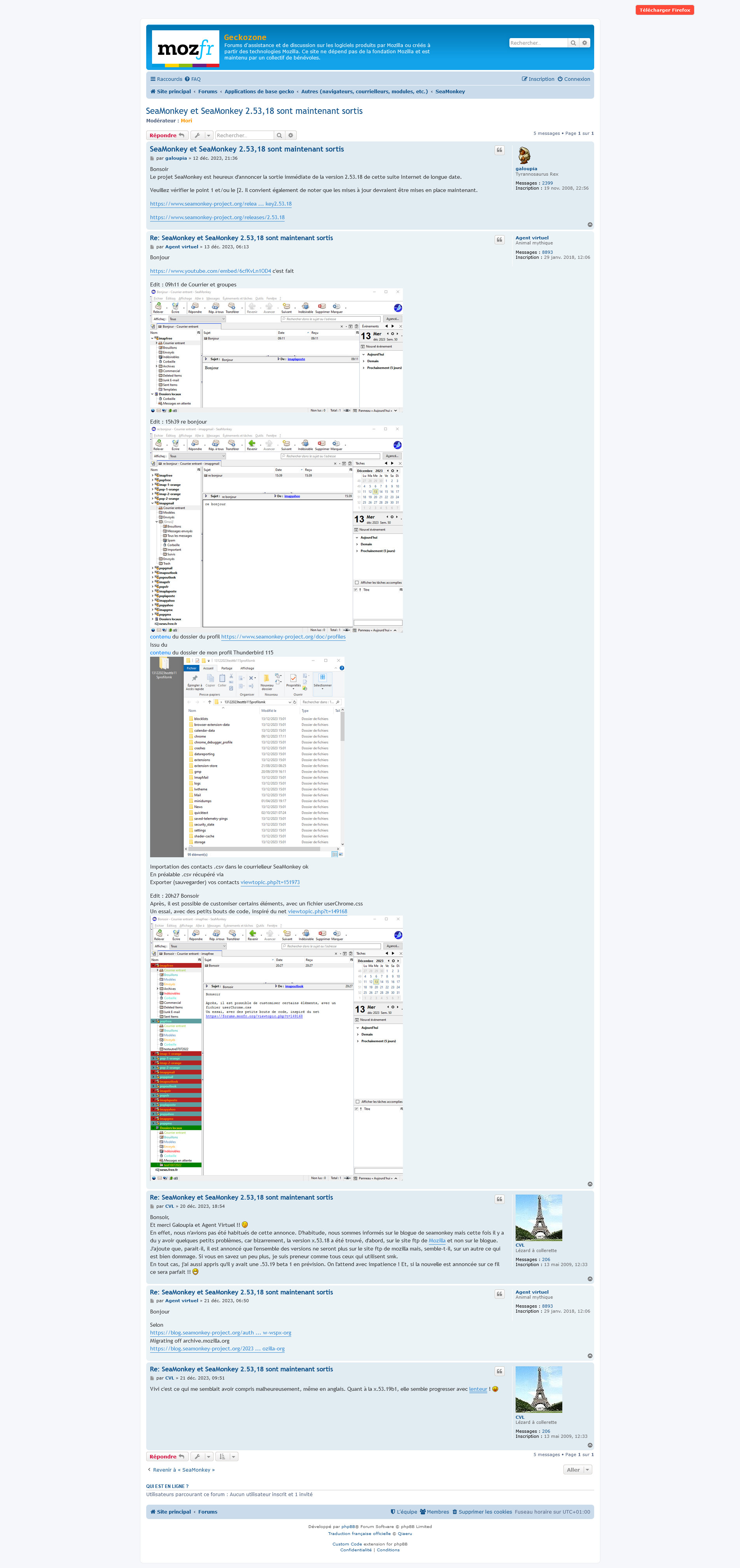 Please, right-click in the screenshot, open screenshot in new tab, then click in the screenshot, thank you
Please, right-click in the screenshot, open screenshot in new tab, then click in the screenshot, thank you
Thunderbird 115 this information for those who are interested
How to replace folder icons https://forums.mozillazine.org/viewtopic.php?f=39&t=3116701
Screenshot for reason https://forums.mozfr.org for some time a response time problem
Thunderbird on Linux
After installing Thunderbird
Retrieve content from profile folder
https://forums.mozfr.org/viewtopic.php?p=949505#p949505
- Mark as New
- Bookmark
- Subscribe
- Mute
- Subscribe to RSS Feed
- Permalink
- Report Inappropriate Content
23-01-2024 01:19 PM
I got a new computer and wanted to put my two profiles on that computer. I copied those profiles over. I did everything right, just can't use profile manager to open when putting firefox.exe -p in the start menu. so I resorted to placing -p at the end of the "C:\Program Files\Mozilla Firefox\firefox.exe" in the shortcut properties. just don't like that method. I wonder why it can't open through start menu. I also can use about:profiles, and then setting a default profile, and change it manually from there as needed. (side note: I am still using the other two profiles on my old computer).
- Mark as New
- Bookmark
- Subscribe
- Mute
- Subscribe to RSS Feed
- Permalink
- Report Inappropriate Content
26-01-2024 02:45 AM
- Before upgrading your computer, back up your Firefox data including bookmarks, passwords, and history.
- Utilize Firefox Sync to seamlessly transfer your browsing data to the upgraded computer.
- Install Firefox on the new system, sign in with your Firefox account, and sync your data to continue browsing without interruption.
- Mark as New
- Bookmark
- Subscribe
- Mute
- Subscribe to RSS Feed
- Permalink
- Report Inappropriate Content
04-03-2024 03:09 AM
If you're transitioning your Firefox data to a new computer, you can follow these steps:
Install Firefox on your new computer: Begin by downloading Firefox from the Mozilla website and installing it on your new device.
Locate your Firefox profile folder: Your Firefox profile folder holds all your data, including bookmarks, history, and settings. Finding it varies by operating system. You can access it by going to the Firefox menu, selecting Help > Troubleshooting Information, and clicking "Open Folder" next to "Profile Folder" in the "Application Basics" section.
Copy your profile folder to the new computer: Use an external drive or cloud service to copy your entire profile folder from the old computer to the new one.
Paste your profile folder into the appropriate location: On the new computer, paste the profile folder into the same location as on the old one, ensuring you replace any existing files with those from your old profile folder.
Verify your data transfer: Launch Firefox on the new computer and confirm that your bookmarks, history, extensions, and settings have successfully transferred over.
Remember, if you encounter any issues during this process, you can always consult the Mozilla support website or reach out to their support team for assistance.
- Mark as New
- Bookmark
- Subscribe
- Mute
- Subscribe to RSS Feed
- Permalink
- Report Inappropriate Content
24-03-2024 05:12 AM
Yesterday I clicked the download button "Download the latest version of Firefox", and restarted my laptop. After this my bookmarks disappeared and my only method to retrieve them was to restore my system back to and earlier time period. Now, I'm offered that same download but NO THANK YOU. I was hoping you had fixed where Microsoft takes over Firefox, which I can fix each time this happens. Firefox should have the The US Justice Department file a blockbuster antitrust lawsuit against Microsoft just like they just brought against Apple. Microsoft takes control of my laptop and tries to make me take Edge. They did quit changing Firefox to Edge, but I find they are still trying to get control to "guide" me where they want me to go. They took my Windows 10 and gave me Windows 11S, which originally keep me from downloading games from anywhere but the Microsoft store. When I bought the laptop about a year ago I had Bestbuys put Windows 10 to replace Windows11S where I could simply get hidden object games from whomever I preferred. I understand this is two different subjects, so how will I know when I can safely download the latest version of Firefox and keep my bookmarks.
- Mark as New
- Bookmark
- Subscribe
- Mute
- Subscribe to RSS Feed
- Permalink
- Report Inappropriate Content
24-03-2024 06:36 AM
I use 'Edge Blocker' it works well at keeping edge out of my life. https://www.sordum.org/downloads/?st-edge-block
- Mark as New
- Bookmark
- Subscribe
- Mute
- Subscribe to RSS Feed
- Permalink
- Report Inappropriate Content
06-04-2024 03:22 AM
One thing that I would like to see is "Export profile" option that allows for saving the profile to a local removable drive such as a USB stick or drive. Together with an "Import profile" function of course.
Put in a USB device, click on "Export profile", select the device to copy to.
On the new device click on "Import profile" select the device containing the profile and copy to the new device.
This is something similar to the "Import From Another Browser" menu option under "File" in Firefox but supporting profiles saved to a local removable drive.
- Mark as New
- Bookmark
- Subscribe
- Mute
- Subscribe to RSS Feed
- Permalink
- Report Inappropriate Content
16-04-2024 12:51 AM
Firefox account would be the best option (convenient, simple, safe) if you enhanced the set of synchronizable user settings, like toolbar, layout, theme, search engine, add-ons settings, etc..
There are many aged trending ideas about this, it would be nice consider (at least) some of them:
- sync-search-engine-settings
- save-all-settings-when-sync
- sync-toolbar-setting-icons
Below the current (04/2024) set of synchronizable user settings.
- Mark as New
- Bookmark
- Subscribe
- Mute
- Subscribe to RSS Feed
- Permalink
- Report Inappropriate Content
16-05-2024 05:59 AM
Since as long as I have used FireFox, I just copy the .mozilla directory in my home directiry to a USB stick or use scp to copy the .mozilla folder directly to the new computer. If sync was used, you need to login again from settings on the new computer to re-enable sync. This only applies to Linux. I haven't used Windows in more than 20 years but some similar steps may work with Putty or other ssh tool.
- Mark as New
- Bookmark
- Subscribe
- Mute
- Subscribe to RSS Feed
- Permalink
- Report Inappropriate Content
17-05-2024 05:27 PM
Friends, I'm David Rubino from the Firefox Product Management team. I wanted to check in on this thread and let everyone know that we're currently doing work to make it easier to move from one device to another, and that your answers over the last year and a half have been an invaluable source of inspiration and information about what direction to pursue. I hope to "back up" this statement with some in-product truth in the coming months (though as always plans can change) and I'll stop by again when that happens. In the meantime, I'm grateful for the insights... keep them coming!
-David Rubino, Firefox Product Manager
- Mark as New
- Bookmark
- Subscribe
- Mute
- Subscribe to RSS Feed
- Permalink
- Report Inappropriate Content
18-07-2024 07:00 AM - edited 27-07-2024 01:09 AM
I love Firefox Sync! It definitely makes switching devices a breeze. But for those times I need more control, a one-click profile import option would be fantastic. Imagine the time saved, which could be invested in learning new skills or exploring opportunities on how to make money online.
- Mark as New
- Bookmark
- Subscribe
- Mute
- Subscribe to RSS Feed
- Permalink
- Report Inappropriate Content
24-07-2024 10:28 PM
what I find annoying is having to keep the directory name to get cached bookmarks favicons to work (unless that changed)
- Mark as New
- Bookmark
- Subscribe
- Mute
- Subscribe to RSS Feed
- Permalink
- Report Inappropriate Content
23-09-2024 03:42 PM
I find I have to go load every single bookmark to get my icons back for synced bookmarks. What is it that you're doing?
- Mark as New
- Bookmark
- Subscribe
- Mute
- Subscribe to RSS Feed
- Permalink
- Report Inappropriate Content
28-08-2024 06:55 AM
Its mostly fine but it is basically impossible to move all of your advanced configuration options from on device to another. I believe that is because Mozilla does not support us changing advanced configuration options and will not change this. But still that is my only main issue. I also find it sometimes hard to your extension options.
For example I was once using an extension called sidebery and when I moved computers all my time configuring it was wasted! But otherwise firefox sync is good.
- Mark as New
- Bookmark
- Subscribe
- Mute
- Subscribe to RSS Feed
- Permalink
- Report Inappropriate Content
23-09-2024 03:49 PM
I'm not aware that we have an objection to syncing any setting that is meaningful on a second device, including those you would find in about:config. We just haven't done it yet, and when we do there probably will be a bunch of kinks to work out with settings that actually should not sync.
For extensions, it's up to the extension developer whether they want to use local storage that syncs or not. They need to use storage.sync instead of storage.local as described on
- Mark as New
- Bookmark
- Subscribe
- Mute
- Subscribe to RSS Feed
- Permalink
- Report Inappropriate Content
19-09-2024 01:12 AM - edited 19-09-2024 02:59 AM
Hi Mozilla team!
I've upgraded my device a few times, and the process of transferring Firefox data has been a mix of smooth and challenging experiences. Setting up a Firefox account and using the sync feature has definitely made it easier to move bookmarks, passwords, and browsing history seamlessly. It's great that everything syncs automatically once you log into your account on a new device.
However, there were a couple of times when I needed to export my bookmarks manually, especially when I was switching between work and personal devices where I didn’t want to sync everything. It wasn’t too difficult, but having to remember to do it manually added an extra step that I could easily forget.
The most seamless way for me would be if Firefox had an option during the browser setup on a new device, asking if I want to download and import all data from another machine. Maybe even suggesting options like syncing with the account or importing via a backup from the previous machine, similar to how some phone setups work. This would take the guesswork out of the process and help avoid forgetting important steps like password or bookmark export.
- Mark as New
- Bookmark
- Subscribe
- Mute
- Subscribe to RSS Feed
- Permalink
- Report Inappropriate Content
23-09-2024 03:57 PM
Seems like an "import from a Mozilla account" feature would be useful in your scenario... a way to log in to an account, choose which data you want to import (in your case, let's say bookmarks, but not history), get that data once, and log out. Does that sound right? I've gone ahead and created a tracking item for that in our database for consideration.
- Mark as New
- Bookmark
- Subscribe
- Mute
- Subscribe to RSS Feed
- Permalink
- Report Inappropriate Content
23-09-2024 03:59 PM
An feature to transfer all data is still on the roadmap. I had hoped to have more to share by now, but that's how things go in this business.
- Mark as New
- Bookmark
- Subscribe
- Mute
- Subscribe to RSS Feed
- Permalink
- Report Inappropriate Content
01-10-2024 12:04 AM
Perhaps worth reminding developers that not everyone wants a Firefox Account or to use the Sync function even if they have an account.
Once my data is synced to the FIrefox cloud then it cannot ever be considered to be completely private since my data is now copied to someone else's computer that I have no control over.
- Mark as New
- Bookmark
- Subscribe
- Mute
- Subscribe to RSS Feed
- Permalink
- Report Inappropriate Content
06-10-2024 02:25 AM - edited 07-10-2024 05:49 AM
I totally understand your point! Not everyone feels comfortable with their data being stored in the cloud, especially when privacy is a concern. It’s nice to have options, but it would be great if Firefox provided more flexibility for users who prefer to keep things local. Maybe offering clearer control over what gets synced or allowing users to choose what data to keep only on their device could make a big difference. For those who don’t want to sync, a simple option to just download updates without involving cloud storage would be ideal!
- Mark as New
- Bookmark
- Subscribe
- Mute
- Subscribe to RSS Feed
- Permalink
- Report Inappropriate Content
01-11-2024 05:59 PM
I LOVE upgrading to a newer computer but DREAD having to reinstall anything, and everything, only to find not everything was! So here's my simplistic view on the moving to a new computer process:
1. Log into the old computer as admin
2. Install a large usb fob.
3. Punch Mozilla "Move to New Computer" button
4. Mozilla would interrogate what user profiles exist on the old computer and allows the administrator to select which ones to copy. Select accordingly.
5. Start up the new computer as an administrator.
6. Install Mozilla from the web on new computer.
7. Remove usb fob from old computer and plug into new computer.
8. Open the new installation and punch the "Download From Old Computer" button.
9. Mozilla automatically installs whatever is on the usb fob.
Done.
The user doesn't need to go searching for, modifying or changing anything. Anyway - just a simplistic baseline idea.
- Mark as New
- Bookmark
- Subscribe
- Mute
- Subscribe to RSS Feed
- Permalink
- Report Inappropriate Content
09-11-2024 09:48 AM
Upgrading to a new computer and moving Firefox data over can be straightforward if you use the right tools. Here’s a step-by-step guide on the two main methods:
Method 1: Using a Firefox Account to Sync Your Data
This is the easiest and most seamless way to transfer data between devices.
1. Set Up Sync on the Old Computer
- Open Firefox and click on the menu (three horizontal lines in the upper right).
- Go to Settings and then select Sign in to Firefox if you haven’t already signed in.
- Once signed in, go to Sync and make sure that Bookmarks, Passwords, and Browsing History are selected to sync.
2. Sync Your Data
- Once the data is selected, Firefox will start syncing everything. Give it a few minutes to ensure all your information is fully backed up to your Firefox account.
3. Sign in on the New Computer
- Install Firefox on your new computer.
- Open Firefox, go to Settings, and sign in with your Firefox account.
- Firefox will automatically download your synced bookmarks, passwords, and browsing history, making it available on your new device.
This method is reliable and requires minimal effort!
Method 2: Manual Export and Import
If you don’t have a Firefox account or prefer not to use sync, you can manually transfer your bookmarks and data.
1. Export Bookmarks from the Old Computer
- Open Firefox, go to Bookmarks > Manage Bookmarks.
- In the Library window, click Import and Backup > Export Bookmarks to HTML.
- Save the file to a USB drive or a cloud storage service to transfer it to your new computer.
2. Import Bookmarks to the New Computer
- On your new device, open Firefox, go to Bookmarks > Manage Bookmarks.
- Click Import and Backup > Import Bookmarks from HTML.
- Select the file you saved, and Firefox will add these bookmarks to your new setup.
3. Transfer Passwords and History Manually
- Transferring passwords and history manually requires some extra steps or third-party tools. For a simpler solution, consider using the Firefox Lockwise tool to view and manually input passwords.
Following either of these methods should make the transition smooth and ensure you keep all your important data intact.
- How to manage user profile config files? in Discussions
- Problems with Firefox in Discussions
- If you implement AI in any way im jumping ship in Discussions
- If mozilla tries to force me to interact with any sort of AI garbage, I will gladly uninstall Firefox. in Discussions
- Firefox freezing after upgrade to 146.0 in Discussions