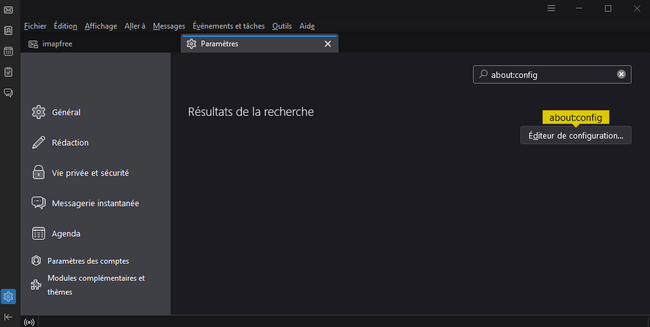- Mozilla Connect
- Discussions
- Re: What happened with text font size in Thunderbi...
- Subscribe to RSS Feed
- Mark Topic as New
- Mark Topic as Read
- Float this Topic for Current User
- Bookmark
- Subscribe
- Mute
- Printer Friendly Page
What happened with text font size in Thunderbird 115.3.0?
- Mark as New
- Bookmark
- Subscribe
- Mute
- Subscribe to RSS Feed
- Permalink
- Report Inappropriate Content
02-10-2023 04:48 AM
I've been using Thunderbird for years, but the latest update is terrible! The message list is almost unreadable, and there's no way to change the font, or at least increase the reading size of the list!. Space between lines is non existing, Font size is small, no zoom option... overall, your worst update ever! After this update, and if nothing changes very quickly, I definitely will opt for other email client than yours.
- Mark as New
- Bookmark
- Subscribe
- Mute
- Subscribe to RSS Feed
- Permalink
- Report Inappropriate Content
16-10-2023 11:41 AM
Font settings before under preferences no longer seem to work. What does work and to me is an improvement is that the font settings are now under the View menu. You can reduce, increase size to whatever you want.
- Mark as New
- Bookmark
- Subscribe
- Mute
- Subscribe to RSS Feed
- Permalink
- Report Inappropriate Content
25-11-2023 07:57 AM
Those settings no longer work for me. I am stuck in the tiny default size. V. 115.50 Windows 11
- Mark as New
- Bookmark
- Subscribe
- Mute
- Subscribe to RSS Feed
- Permalink
- Report Inappropriate Content
16-10-2023 12:12 PM
This new configuration needs to revert back to the previous version. No matter what adjustments are made to font size, etc., it is not as appealing or legible as the previous version.
- Mark as New
- Bookmark
- Subscribe
- Mute
- Subscribe to RSS Feed
- Permalink
- Report Inappropriate Content
16-10-2023 12:22 PM - edited 16-10-2023 12:35 PM
Playing around with view / density, zoom, font size, I got back to almost normal (see very thin photo below):
edit: plus I used the Mozilla 'light' theme, which helped a lot as it used a different font style.
- Mark as New
- Bookmark
- Subscribe
- Mute
- Subscribe to RSS Feed
- Permalink
- Report Inappropriate Content
16-10-2023 12:21 PM
And why did they move the menus around? File, Edit, etc. is _always_ at the top placing other menu bars close to the work area. Change for the sake of change confuses long time users and makes us look at other solutions. Very, very unhappy to have to now spend time trying to get the UI back into something I can just use, without relearning where everything is.
- Mark as New
- Bookmark
- Subscribe
- Mute
- Subscribe to RSS Feed
- Permalink
- Report Inappropriate Content
23-10-2023 06:28 AM
I agree, even with the change in density / font size. I believe the contrasts/color/fonts have been changed (To be more "smooth" ?) and after only half an hour, I have an headache trying to focus on the screen
- Mark as New
- Bookmark
- Subscribe
- Mute
- Subscribe to RSS Feed
- Permalink
- Report Inappropriate Content
10-11-2023 08:18 PM
the new version is terrible indeed. how can one fook up that badly with a perfectly fine design? it is beyond my imagination.
- Mark as New
- Bookmark
- Subscribe
- Mute
- Subscribe to RSS Feed
- Permalink
- Report Inappropriate Content
25-11-2023 11:10 AM
Hello
https://connect.mozilla.org/t5/discussions/thunderbird-115-4-1-what-have-mozilla-done/m-p/45275/high...
Take a look New Density Options/choices in 115.4.3 are terrible
https://connect.mozilla.org/t5/discussions/new-density-options-choices-in-115-4-3-are-terrible/m-p/4...
Try userChrome.css
/* ---How to restore pre-supernova display density-- */
:root {
--list-item-min-height: 20px !important;
--list-item-buttons-size: 20px !important;
}
/* ---Message list spacing-- */
tr[is="thread-row"] {
height: 5px !important;
}
/* ---Height of the inbox list view-- */
#threadPane {
min-height: 110px !important; /* default 200px */
}
Copy/paste the code (for example) into Notepad
Save
Type: All files
userChrome.css
Create a chrome folder
Move userChrome.css to your chrome folder
Go to your profile folder https://support.mozilla.org/en-US/kb/profiles-where-thunderbird-stores-user-data#w_how-do-i-find-my-... Open Folder
Move your chrome folder to your profile folder
Go to Configuration Editor https://support.mozilla.org/en-US/kb/config-editor
Alternatively in the Settings tab, enter about:config in the search box
The result is, Configuration Editor...
Click on Configuration Editor...
The Advanced Preferences tab will open.
Search for a preference name toolkit.legacyUserProfileCustomizations.stylesheets
To edit a boolean preference (true/false value), click on the Toggle button to set its value to true
Stop Thunderbird start Thunderbird
- Mark as New
- Bookmark
- Subscribe
- Mute
- Subscribe to RSS Feed
- Permalink
- Report Inappropriate Content
27-11-2023 04:44 AM
and there's no way to change the font
I keep finding people saying things like that and I have no idea why.
The Supernova 115* has more user friendly methods to control the Font Size than ever before.
On 'Menu Bar' toobar - View > Font Size > increase font size/decrease font size
On 'Unified Toolbar' use the 3 line 'Menu app' icon - click on it to see 'Font size' - you do not even need to locate it - it's on the opening menu list - where it tells you the currently used size in pixels and offers + and - icons to increase/decrease the font size.
The 'View' > 'Density' controls the space in between items and there are 3 options.
The Message Pane itself if using same default size can alos be influenced by the same Font Size controls, BUT people tend to put html code into emails in an attempt to control the design. In Thunderbird this can also be very much controlled and often people like this area a little larger in font size than used elsewhere.
Some people just use the Zoom - let's be very clear on this - Zoom only effects the Message Pane - the contents of an opened email - Zoom does not effect other areas like 'Folder Pane'.
However, if you end up using the Zoom a lot then it means you should set up something more suitable to prevent all that unnecessary zooming.
- Settings > General
- scroll to 'Language & Appearance'
- click on 'Advanced'
- Select 'Fonts for:' and choose 'Latin'
- Set all Font Size a bit larger than you are using for the Folder Pane & Thread Pane eg: 16px
- Set the 'minimum size' a bit smaller, so it stops people from forcing tiny font eg: 12px
- Then select 'Font For:' and choose 'Other Writing Systems' (bottom of list)
- set identical font sizes as the 'Latin'.
- If you want more control over fonts then uncheck 'Allow messages to use other fonts'
- Click on OK
The above sets up settings for both western and unicode, so do make sure you set up for both 'Latin' and 'Other Writing Systems' and indeed any other language format you use eg: Cyrillic
- Mark as New
- Bookmark
- Subscribe
- Mute
- Subscribe to RSS Feed
- Permalink
- Report Inappropriate Content
01-12-2023 07:47 AM - edited 01-12-2023 07:47 AM
2 computers here with the same Thunderbird version (115.5.1), and on one everything works fine when managing font size, and on the other one it is a mess.
The main difference is for the one having issues the screen size is 3440x1440, when the other one is only 1920x1080.
Could it be related?
- Mark as New
- Bookmark
- Subscribe
- Mute
- Subscribe to RSS Feed
- Permalink
- Report Inappropriate Content
03-12-2023 05:44 AM
Yes. Screen size 3440 x 1440. Is this one of those ultra wide screen monitors? Some MAC computers run those pixel sizes and often are using something they call duel retina or scale of eg: 125% basically a type of zoom, so it renders a sharper image. Thunderbird uses pixels for font size not points. So on each screen a 'pixel' will be a certain size. It means a 12px on one screen can look larger than on the other, due to individual pixel size.
You may also discover the font choice in 'Language & Appearance' settings can effect the general UI font size controls. It generally is not an issue, but in a particular MAC in another Support forum I've been trying to find out why inceasing Font Size does not effect eg: Folder Pane and it looks like there is a setting in Languages & Appearance which seems to block the font size.
- Mark as New
- Bookmark
- Subscribe
- Mute
- Subscribe to RSS Feed
- Permalink
- Report Inappropriate Content
03-12-2023 04:43 AM
The compose text is too tiny regardless of font or text size you choose. I have to choose HUGE for it to look like medium. But when I send it, the recipient receives it as huge. TB 115.5.1 has become virtually unusable for me at this stage. Will try to find backup of a pre-100 version and set it to never, ever update.
- Mark as New
- Bookmark
- Subscribe
- Mute
- Subscribe to RSS Feed
- Permalink
- Report Inappropriate Content
03-12-2023 06:00 AM
In 'Settings > Composition'
You should select: Variable Font and Size Medium so that it always renders as whatever the recipient uses as 'medium'.
But when it comes to you composing messages, the 'Medium' is determined by whatever you have set up as medium in 'Settings > General > Language & Appearance > Advanced'.
The 'Proportional - Sans Serif - Size: eg: 16 = medium for you.
But you must set up 'Fonts for' 'Latin' and ''Other Writing Systems' because 'Latin deal with western encoding and 'Other Writing Systems' deals with unicode encoding'.
The advise I have previously offered basically tells people what they need to check. However, people seems to mess up all sorts of things and it all goes out of ballance. Many times people set minimum sizes which are so large they override all their normal settings.
I cannot offer advise on what to do specifically in your case until you state exactly what settings you are using. In Help > Troubleshooting Information, scroll down to 'Important Modified Preferences' and look for lines that start with 'font.' Copy all those 'font' lines and paste it into a comment, then I'll know what you are using.
- Mark as New
- Bookmark
- Subscribe
- Mute
- Subscribe to RSS Feed
- Permalink
- Report Inappropriate Content
03-12-2023 08:51 AM
Am using the latest portable version of TB. Odd thing is that it works perfectly fine on another computer (windows 10, 2560x1440p display). On main PC (4k display) and dual booting Win 10 and 11, text, view is large in Win 11 but tiny on Win 10, esp when composing.
Am thinking nothing wrong with TB itself, just odd scaling behavior on high res displays.
- Mark as New
- Bookmark
- Subscribe
- Mute
- Subscribe to RSS Feed
- Permalink
- Report Inappropriate Content
06-08-2024 05:28 AM
This is because the scaling effects the pixel size itself, so a size 12 can look much smaller on a high res display. When using a high res display please check this via the Menu app icon (3 lines) Font Size = 12px ?
If the computer is forcing smaller size pixels then this setting may be too small and if it gets down to something like 7px then it may be difficult to increase that size - therefore do this -
- Settings > General
- scroll to bottom and click on 'Config Editor'
- in search type: uifont
- look for : mail.uifontsize
- click on pencil icon to get edit mode
- remove the low number and type in 12
- click on tick icon to save
This should get a better setting in Font Size and make it operational again. It has worked for those people have reported a much smaller size eg: 7px and they cannot increase it by clicking on the small + icon.
- Mark as New
- Bookmark
- Subscribe
- Mute
- Subscribe to RSS Feed
- Permalink
- Report Inappropriate Content
13-02-2024 08:08 PM
i would like to share with the dev a small bug in thunderbird about shortcuts in mail window.
so, every time i read my mail it is impossible to use the zoom shortcuts CTRL-/+ the directly.
i must first to play with the size font icone and after that i can use the shortcuts to zoom in the the mail.
It's really painfull because thunderbird has a bad managment font size in raw text: regardless of the settings i can use, the raw text font size are always small.
this bug is still there even after an update version or a OS changing (manjaro-ubuntu)
Version: thunderbird 115.7.0
OS: endeavoursos (archlinux)
regards
- Mark as New
- Bookmark
- Subscribe
- Mute
- Subscribe to RSS Feed
- Permalink
- Report Inappropriate Content
06-08-2024 01:59 AM
Almost afraid to use TB in business correspondence. I reply to a mail and the first part of the sentence is the normal font I would use, but mid-sentence it changes to a tiny font that looks silly and unprofessional. And I only know that when viewing it in the sent folder. No warning whatsoever that this is the way it will look. How about an option to see how the composition will actually look before mail is sent?
- Mark as New
- Bookmark
- Subscribe
- Mute
- Subscribe to RSS Feed
- Permalink
- Report Inappropriate Content
06-08-2024 05:53 AM
Not entirely sure what occured but here is some info:
When you compose, text can get altered if you use 'paste' because when you 'copy' text you are also copying formatting, so it's best to use 'Edit' > 'Paste with formatting' so only the text is pasted and the formatting follows whatever you have selected in Thunderbird.
I also notice you mention 'Reply'. This means any formatting the sender included in their email to you is now also included in the 'Write' reply email which you now want to type. This can influence the formatting of whatever you type depending upon the html css in email.
There are ways to get around this - when you click on reply to open new Write and it includes the email you are replying to - use Ctrl+A to highlight everything and then select 'Format' > 'Remove all text styles', so that you can apply eg: Variable width' to everything.
To check what you send before sending there are a couple of options:
- Save as a draft, select 'Drafts' folder and select email to see content.
- use 'File' > 'Send Later' which puts email already prepared for sending in the 'Outbox' which is located in the 'Local Folders' account. Select email to read. If it looks wrong - right clickon email and select 'Edit as new message'. This means you do not lose all the content and can use the Ctrl+A to remove formatting and reset. You can then delete the 'wrong' email in Outbox'.
- Mark as New
- Bookmark
- Subscribe
- Mute
- Subscribe to RSS Feed
- Permalink
- Report Inappropriate Content
06-08-2024 06:23 AM - edited 06-08-2024 06:28 AM
Hello
For information purposes
Or
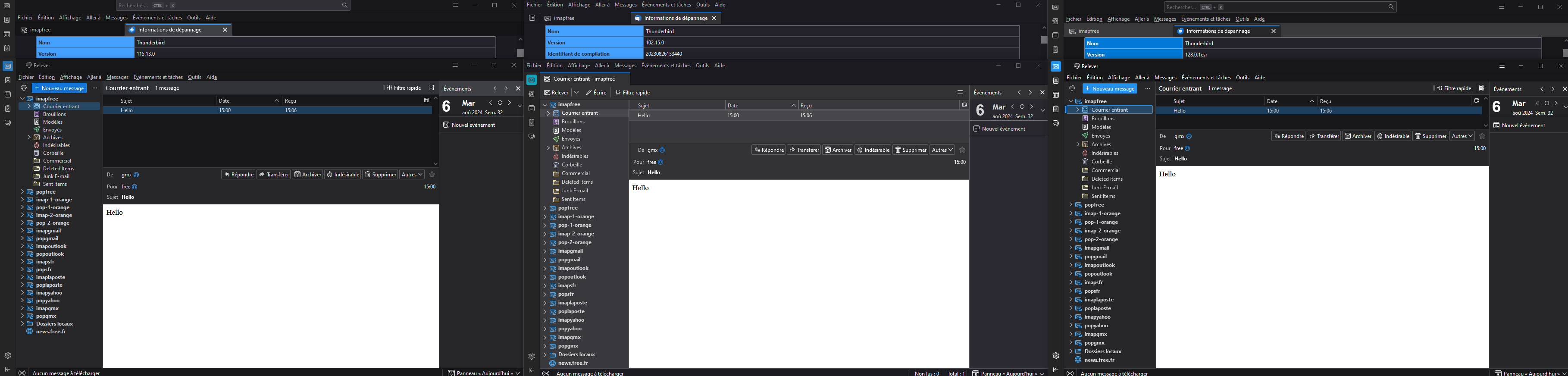 Please, right-click in the screenshot, open screenshot in new tab, then click in the screenshot, thank you
Please, right-click in the screenshot, open screenshot in new tab, then click in the screenshot, thank you
- Mark as New
- Bookmark
- Subscribe
- Mute
- Subscribe to RSS Feed
- Permalink
- Report Inappropriate Content
05-10-2024 12:28 AM
Hi all.
Skimming several of the posts here these are best answered and resolved in support at https://support.mozilla.org/en-US/questions/new/thunderbird
Please remember the sidebar when posting a new discussion item here states
If you need help with a technical or performance issue, visit Mozilla Support.
- Mark as New
- Bookmark
- Subscribe
- Mute
- Subscribe to RSS Feed
- Permalink
- Report Inappropriate Content
05-10-2024 12:38 AM
https://support.mozilla.org/en-US/kb/thunderbird-115-supernova-faq#w_why-are-the-fonts-still-too-lar... describes one issue which may be affecting some of you.
If you are still having trouble in version 128, please ask for support at https://support.mozilla.org/en-US/questions/new/thunderbird
Closing this thread for now.
- Uniform Design/UI Language in Discussions
- Thunderbird - unnecessarily - stores a new copy of a draft each time I save it in Discussions
- Thunderbird: displaying Inbox and Sent Mail together in one list in Discussions
- Yahoo Thunderbird setup error in Discussions
- Thunderbird 146 kills my add-ons in Discussions