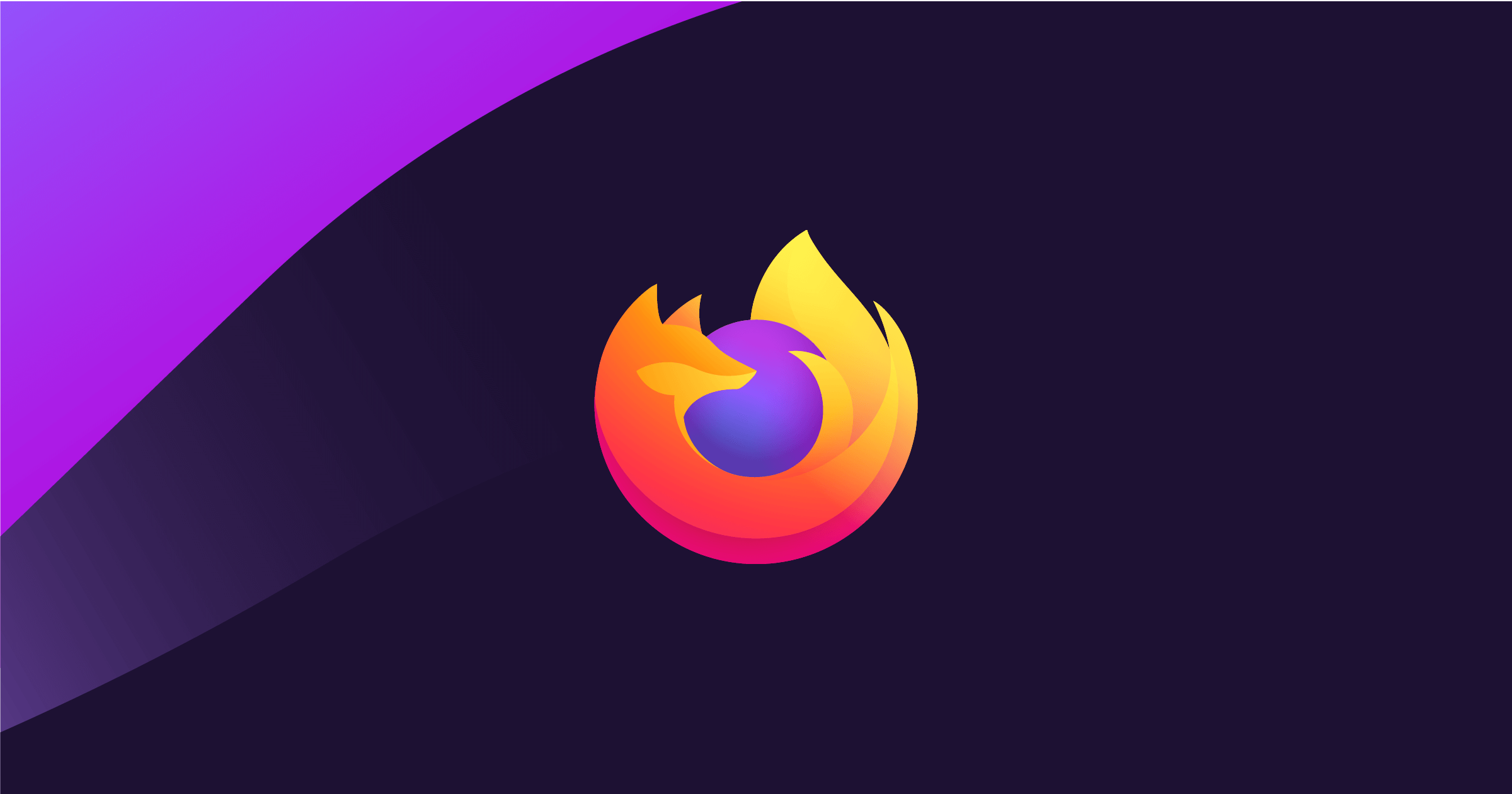- Mozilla Connect
- Discussions
- Re: Windows' "Make text bigger" accessibility sett...
- Subscribe to RSS Feed
- Mark Topic as New
- Mark Topic as Read
- Float this Topic for Current User
- Bookmark
- Subscribe
- Mute
- Printer Friendly Page
Windows' "Make text bigger" accessibility setting affecting UI in Firefox v103
- Mark as New
- Bookmark
- Subscribe
- Mute
- Subscribe to RSS Feed
- Permalink
- Report Inappropriate Content
26-07-2022 10:36 AM
Make the feature switchable! The new combined scaling of text and UI is horrible!
It was OK in previous versions of Firefox. I have 125% font size in Windows settings. The text was big and UI was normal.
Now the UI just eats 25% more space of the desktop. It's not ergonomic and absolutely useless.
For now, rolling back to v102 and disabling updates.😤
- Mark as New
- Bookmark
- Subscribe
- Mute
- Subscribe to RSS Feed
- Permalink
- Report Inappropriate Content
29-07-2022 08:18 AM
Yes, Win 10
I had to follow your instructions from yesterday and except for gmail all was back to normal. Gmail, had to get into setting, inbox and monkey around until back to normal. Who knows what tomorrow will bring. Saving changes didn't help. Darn PC has a mind of it's own.
- Mark as New
- Bookmark
- Subscribe
- Mute
- Subscribe to RSS Feed
- Permalink
- Report Inappropriate Content
29-07-2022 07:58 AM
I have been thinking here... The ui.textScaleFactor is a fix for the font size in the tab text and bookmark text size. Your gmail screen is huge correct ? Try zooming it out until it's on the size you are used to. Firefox should memorize the zoom size.
- Mark as New
- Bookmark
- Subscribe
- Mute
- Subscribe to RSS Feed
- Permalink
- Report Inappropriate Content
29-07-2022 08:10 AM
Another thing that came to mind.... You can try to reset the zoom. Set browser.display.os-zoom-behavior to 0 and then back to 1. You might have to adjust your prefered zoom again using ctrl+mouse wheel up or down after this for each page. But firefox should memorize the zoom after that. Hope it helps.
- Mark as New
- Bookmark
- Subscribe
- Mute
- Subscribe to RSS Feed
- Permalink
- Report Inappropriate Content
28-07-2022 02:55 PM
Try changing ui.textScaleFactor to a number larger than 100 if your toolbars are too large. A smaller number will make them bigger and a larger number makes them smaller. I experimented after another user posted he/she had used a different number. 100 is still the right number for me, but you make like a different number.
- Mark as New
- Bookmark
- Subscribe
- Mute
- Subscribe to RSS Feed
- Permalink
- Report Inappropriate Content
27-07-2022 06:58 PM
Another update: After coming back to my laptop tonight I don't think the fonts are still exactly the way they used to be. This work-around helps a lot but I don't think it's exactly the way it was before. One tweak that can help with the zoom is that I found earlier today that you can add more default zoom levels. In about:config, search for toolkit.zoomManager.zoomValues. You can then add more values to tweak the zoom levels. I added .85 (85%) and .95 (95%) and may add more if I feel I need to do more tweaking.
- Mark as New
- Bookmark
- Subscribe
- Mute
- Subscribe to RSS Feed
- Permalink
- Report Inappropriate Content
27-07-2022 02:36 PM
The same thing is happening to me. Unfortunately I am not as savvy as other people here and have no idea how to fix the problem. I'm trying to juggle "make text bigger" and "make everything bigger" in Microsoft with the text size setting in Firefox, but it's not working too well. Add to that some personal visual problems, and I'm really unsatisfied with this update. I don't want to go back to a previous version because it sounds like I'll lose my favorite bookmarks and who knows what else. I've really enjoyed Firefox in the past, but I'm looking around for another browser until maybe the next Firefox update comes along and straightens this mess out.
- Mark as New
- Bookmark
- Subscribe
- Mute
- Subscribe to RSS Feed
- Permalink
- Report Inappropriate Content
27-07-2022 03:11 PM
@lilbit14 wrote:Unfortunately I am not as savvy as other people here and have no idea how to fix the problem.
We are all new to this, and it's a pretty arcane procedure. Hopefully this makes sense:
(A) In a new tab, type or paste about:config in the address bar and press Enter/Return. Click the button accepting the risk.
More info on about:config: Configuration Editor for Firefox. Please keep in mind that changes made through this back door aren't fully supported and aren't guaranteed to continue working in the future.
(B) In the search box in the page, type or paste ui.textScaleFactor and pause while the list is filtered
Normally, Firefox will display a bar with Boolean Number String and a plus button. If Firefox displays a row that already has a number value, skip to step 5.
(3) Click the circular button in front of Number and then click the + button to create a new preference. Here's what that should look like (top half of this image).
(4) Firefox should display an editing field, and show a value of 0 -- edit the value to 100 then press Enter or click the blue check mark button to save the change.
(5) If the current value of ui.textScaleFactor is NOT 100, then double-click the preference to display an editing field, and change the value to 100 then press Enter or click the blue check mark button to save the change.
Let us know whether that works for you -- fully, partially, or not at all.
- Mark as New
- Bookmark
- Subscribe
- Mute
- Subscribe to RSS Feed
- Permalink
- Report Inappropriate Content
28-07-2022 12:28 PM
Thanks for the info, but you lost me after (A). I'm not comfortable doing all that, especially since it's not supported and not guaranteed to work. I wouldn't know how to return everything to the way it was before I messed with it if I wanted or needed to. I'm just basically going to have to grit my teeth and hope the next update fixes it. Or keep looking for another browser. Thanks again!
- Mark as New
- Bookmark
- Subscribe
- Mute
- Subscribe to RSS Feed
- Permalink
- Report Inappropriate Content
27-07-2022 02:40 PM - edited 27-07-2022 02:46 PM
+1 for this suggestion. This is one of the first updates for a web browser where I had to search for solutions and even make an account here to comment on just how bad the update is.
The proposed solution with ui.textScaleFactor might work(?) but, now people are hyper aware of the scaling and overthinking if it's as it use to be or not.
- Mark as New
- Bookmark
- Subscribe
- Mute
- Subscribe to RSS Feed
- Permalink
- Report Inappropriate Content
27-07-2022 04:00 PM
about:config - ui.textScaleFactor - worked for me. And I wound up going with 112, not 100. My Windows display is at 125% (Recommended) and the "Make text bigger" slide scale I have set to 160. And it looks like everything is back to the way it was. And the browser.display.os-zoom-behavior is set to zero. But I'm not sure what it was before I started messing with that.
I should also point out that I use Zoom Page We extension, which sets the zoom percentages for the web pages I visit. And what was strange about all this, is that my Zoom Page We icon was also affected, it was way bigger and blurry. That too is back to normal.
What a mess. An avoidable mess. I don't know what the techies inside FF were thinking.
- Mark as New
- Bookmark
- Subscribe
- Mute
- Subscribe to RSS Feed
- Permalink
- Report Inappropriate Content
28-07-2022 12:54 PM
It worked for me Joez and I am far from computer savvy. I don't like messing with config but following 'Making moves' post exactly, it worked. Except making toolbar icons back to their normal size, all else it now back to where it was before this horrible update.
- Mark as New
- Bookmark
- Subscribe
- Mute
- Subscribe to RSS Feed
- Permalink
- Report Inappropriate Content
28-07-2022 02:46 PM
Yes, it worked for me, too. Someone else posted they used a different number, larger than 100, so I experimented with different numbers and found that a larger number makes my tabs and toolbar icons and text smaller, and a smaller number makes them larger. The 100 works best for me, but you might want to experiment with a smaller number if your toolbar, etc., is too small. Maybe try starting with 90 and then tweak it to your liking.
- Mark as New
- Bookmark
- Subscribe
- Mute
- Subscribe to RSS Feed
- Permalink
- Report Inappropriate Content
28-07-2022 05:47 AM
103.0 is causing me two strange issues. 1. Tabs are too large - stretching twice their normal width. 2. Until I changed it in settings, Everything was zoomed at 120%. This was very odd. Not life breaking but pretty jarring. I am not savvy enough to go chasing down all the changes, can we all just agree to let some things be standard?
- Mark as New
- Bookmark
- Subscribe
- Mute
- Subscribe to RSS Feed
- Permalink
- Report Inappropriate Content
28-07-2022 02:25 AM
I can't fix the size of web pages on Firefox version 103.0. When I opened a same web page, it appears sometimes %100, sometimes % 85, % 90. What can I do for same dimention? How can I do for return to Firefox version 102.0? Thank you...
- Mark as New
- Bookmark
- Subscribe
- Mute
- Subscribe to RSS Feed
- Permalink
- Report Inappropriate Content
28-07-2022 08:57 AM
@mnuryak1949 wrote:I can't fix the size of web pages on Firefox version 103.0. When I opened a same web page, it appears sometimes %100, sometimes % 85, % 90. What can I do for same dimention?
Usually Firefox remembers your preferred zoom level on a site-by-site basis. Every time you adjust the zoom level on a page, that new level is recorded for that site. If you use private browsing, this doesn't work because Firefox doesn't write site-specific data to disk. As a result, Firefox may forget your site zoom level in new tabs or new windows.
- Mark as New
- Bookmark
- Subscribe
- Mute
- Subscribe to RSS Feed
- Permalink
- Report Inappropriate Content
27-07-2022 04:46 PM
After updating Firexo to version 103; the title and search bars are displayed in large psize (compared to touch mode). My screen is in 2K resolution with a display scale of 1.25 (smaller than that, the icons on the screen are tiny and on a larger scale, they become giant).
- Mark as New
- Bookmark
- Subscribe
- Mute
- Subscribe to RSS Feed
- Permalink
- Report Inappropriate Content
27-07-2022 06:06 PM
Firefox 103 now applies the Windows "Make text bigger" setting as a zoom multiplier on top of "Make everything bigger" (Release Notes).
You can experiment with the Windows settings (pictured here) but assuming you want to keep those, scroll down past this screenshot:
Firefox 103 has 3 interrelated hidden settings that control the overall zoom level and whether it considers information from the system. This one seems to be working for many people to revert the change:
(A) In a new tab, type or paste about:config in the address bar and press Enter/Return. Click the button accepting the risk.
More info on about:config: Configuration Editor for Firefox. Please keep in mind that changes made through this back door aren't fully supported and aren't guaranteed to continue working in the future.
(B) In the search box in the page, type or paste ui.textScaleFactor and pause while the list is filtered
Normally, Firefox will display a bar with Boolean Number String and a plus button. If Firefox displays a row that already has a number value, skip to step 5.
(3) Click the circular button in front of Number and then click the + button to create a new preference.
(4) Firefox should display an editing field, and show a value of 0 -- edit the value to 100 then press Enter or click the blue check mark button to save the change.
(5) If the current value of ui.textScaleFactor is NOT 100, then double-click the preference to display an editing field, and change the value to 100 then press Enter or click the blue check mark button to save the change.
Let us know whether that works for you -- fully, partially, or not at all.
- Mark as New
- Bookmark
- Subscribe
- Mute
- Subscribe to RSS Feed
- Permalink
- Report Inappropriate Content
28-07-2022 04:44 PM
oh this is super!
- Mark as New
- Bookmark
- Subscribe
- Mute
- Subscribe to RSS Feed
- Permalink
- Report Inappropriate Content
28-07-2022 07:11 AM
This new version is terrible, text is so small can't read then zoom to 100% pix zooms to practically cover monitor. Wasn't this way before the new version and I didn't change my setting you just installed a crappy new version screwed up everything. Have to go back to Chrome browser now.
- Mark as New
- Bookmark
- Subscribe
- Mute
- Subscribe to RSS Feed
- Permalink
- Report Inappropriate Content
28-07-2022 08:59 AM
@vicwhite31 wrote:This new version is terrible, text is so small can't read then zoom to 100% pix zooms to practically cover monitor. Wasn't this way before the new version and I didn't change my setting you just installed a crappy new version screwed up everything. Have to go back to Chrome browser now.
Try the workarounds described here:
- Mark as New
- Bookmark
- Subscribe
- Mute
- Subscribe to RSS Feed
- Permalink
- Report Inappropriate Content
27-07-2022 08:55 AM
Firefox just downloaded version 103.0 and it stinks. Every Bookmark page the Type size keeps changing and I have to use my mouse to resize the Page Font Size. In all the years of using Firefox I have never had a Firefox update affect every page Type Size. Let's go back to the previous version.
- Mark as New
- Bookmark
- Subscribe
- Mute
- Subscribe to RSS Feed
- Permalink
- Report Inappropriate Content
27-07-2022 09:30 AM
What happened? My favorite browser has become unusable. These huge fonts and icons means I can't see the full bookmarks, all the open tabs...........
And now I have to set the zoom level to 67%. Previously used 110% on my 30" monitor.
Wish I could return to the previous version.
Please fix or provide a means to change.
- Mark as New
- Bookmark
- Subscribe
- Mute
- Subscribe to RSS Feed
- Permalink
- Report Inappropriate Content
27-07-2022 10:32 AM
I had a WORSE reaction to 103. [See attached jpg]
All the text containers got larger
All the text in the FireFox containers got unreadably small
All the text in the web page container got impossibly large.
Not clear on how to fix this. Spent several hours tweaking text sizes, etc.
Please tell us how to fix this or do an update.
- Mark as New
- Bookmark
- Subscribe
- Mute
- Subscribe to RSS Feed
- Permalink
- Report Inappropriate Content
27-07-2022 10:34 AM
- Mark as New
- Bookmark
- Subscribe
- Mute
- Subscribe to RSS Feed
- Permalink
- Report Inappropriate Content
27-07-2022 12:38 PM - edited 27-07-2022 12:39 PM
Firefox 103 now applies the Windows "Make text bigger" setting as a zoom multiplier (Release Notes).
You may like the effect that Windows setting has in other programs, and want to keep it. BUT if it's not needed for other programs, you can reset that to 100% to resolve the issue:

Otherwise, Firefox 103 has 3 interrelated hidden settings that control the overall zoom level and whether it considers information from the system. This one seems to be working for many people to revert the change:
(A) In a new tab, type or paste about:config in the address bar and press Enter/Return. Click the button accepting the risk.
More info on about:config: Configuration Editor for Firefox. Please keep in mind that changes made through this back door aren't fully supported and aren't guaranteed to continue working in the future.
(B) In the search box in the page, type or paste ui.textScaleFactor and pause while the list is filtered
Normally, Firefox will display a bar with Boolean Number String and a plus button. If Firefox displays a row that already has a number value, skip to step 5.
(3) Click the circular button in front of Number and then click the + button to create a new preference.
(4) Firefox should display an editing field, and show a value of 0 -- edit the value to 100 then press Enter or click the blue check mark button to save the change.
(5) If the current value of ui.textScaleFactor is NOT 100, then double-click the preference to display an editing field, and change the value to 100 then press Enter or click the blue check mark button to save the change.
Let us know whether that works for you -- fully, partially, or not at all.
- Mark as New
- Bookmark
- Subscribe
- Mute
- Subscribe to RSS Feed
- Permalink
- Report Inappropriate Content
27-07-2022 01:04 PM - edited 27-07-2022 01:12 PM
Thx 😁
Bars, icons and menu fonts have perfect scale on W10.
But text on website like gmail is really too small. It needs to be zoomed 150%
- Mark as New
- Bookmark
- Subscribe
- Mute
- Subscribe to RSS Feed
- Permalink
- Report Inappropriate Content
27-07-2022 04:35 PM
@hug5o wrote:Thx 😁
Bars, icons and menu fonts have perfect scale on W10.
But text on website like gmail is really too small. It needs to be zoomed 150%
Some progress at least! Could you double-check your base zoom level for web content is 100% (or higher if you prefer higher)? That's near the beginning of the Settings page:
- Mark as New
- Bookmark
- Subscribe
- Mute
- Subscribe to RSS Feed
- Permalink
- Report Inappropriate Content
27-07-2022 11:14 PM
@Thx jscher2000 😁
Everything is almost fine now.
The firefox police font was set at 12 insteed of 16. Then no need to use the firefox zoom to read the text into websites like gmail anymore.
But the firefox zoom (scroll3+ ctrl) does not work to zoom the pictures which are still small in yahoo.com for example.
Any idea ?
- Mark as New
- Bookmark
- Subscribe
- Mute
- Subscribe to RSS Feed
- Permalink
- Report Inappropriate Content
28-07-2022 08:28 AM
@HuGo wrote:But the firefox zoom (scroll3+ ctrl) does not work to zoom the pictures which are still small in yahoo.com for example.
Usually Ctrl+Scroll Wheel increases everything on the page proportionately. If that doesn't happen, could you double-check that "Zoom text only" is not checked?
If the problem is only on one site, it could be that the site uses a responsive style sheet to modify sizing at different resolutions. Higher zoom levels are perceived as lower resolution and can trigger a mobile layout, for example.
- Mark as New
- Bookmark
- Subscribe
- Mute
- Subscribe to RSS Feed
- Permalink
- Report Inappropriate Content
27-07-2022 03:52 PM
- Mark as New
- Bookmark
- Subscribe
- Mute
- Subscribe to RSS Feed
- Permalink
- Report Inappropriate Content
27-07-2022 04:31 PM
@VoxPopus wrote:The "scale factor" tweak made a big difference.
But the "ransome note" formatting is still is play [see attach]
With Zoom some text becomes normal & readable but other text becomes way too large. The "text containers" are not zooming together.
Hmm, I'm not sure what is going on with that Yahoo page. Some of the fonts definitely seem out-of-whack. Does it help at all to reload the page bypassing the cache? Here's what I mean. Either:
- Shift+click the Reload button
- Ctrl+Shift+R (or on Mac, Command+Shift+R)
- Windows: Ctrl+F5
Just trying to make sure that any jumbled files in the cache aren't a factor.
If the problem continues, I suggest posting about this problem on the Mozilla Support site. They have a team of support volunteers to troubleshoot malfunctions with your currently installed version of Firefox, while this site is focused on idea submissions for future versions of Firefox (looking ahead anywhere from 8 weeks to many months). Here's a link to the new question form (for Windows/Mac/Linux): https://mzl.la/3y1vQUQ
- Mark as New
- Bookmark
- Subscribe
- Mute
- Subscribe to RSS Feed
- Permalink
- Report Inappropriate Content
27-07-2022 08:09 PM
I added the setting for the "scale factor" and the Yahoo Finance page is working fine for me. Are you using the "zoom text only" feature under the "View" menu? When I try using that, it seems that things other than text are zooming on certain pages. So I have to uncheck that option.
- Mark as New
- Bookmark
- Subscribe
- Mute
- Subscribe to RSS Feed
- Permalink
- Report Inappropriate Content
27-07-2022 06:09 PM
Worked perfectly. You saved my life. Thanks.
- Mark as New
- Bookmark
- Subscribe
- Mute
- Subscribe to RSS Feed
- Permalink
- Report Inappropriate Content
27-07-2022 05:33 PM
Just get rid of the zoom multiplier for text accessibility. Why would you even change that? The whole purpose of enlarging the text is only to enlarge the text. By magnifying everything else you make the brower virtually unusable (like the other browsers).
On my computer, the recommended display setting is 125 percent. If I keep that setting and enlarge the text, the menu bars become much too large. If I reduce it to 100 percent, the icons become too small. The browser should not conform to the system display setting. That's the whole point of making it customizable and it was one of Firefoxes best features!
- Mark as New
- Bookmark
- Subscribe
- Mute
- Subscribe to RSS Feed
- Permalink
- Report Inappropriate Content
27-07-2022 09:38 PM
I have my Windows 10 Display setting at 150%. Works for my eyes and my 30" monitor.
And I use 110% setting for most tabs on Firefox. Again provides me essentially full width view of web pages. At 100%, I have screen area going to waste.
- Mark as New
- Bookmark
- Subscribe
- Mute
- Subscribe to RSS Feed
- Permalink
- Report Inappropriate Content
28-07-2022 08:31 AM
@cleareye69 wrote:Just get rid of the zoom multiplier for text accessibility.
Did the steps in the second part of this reply (below the screenshot) work for you?
In case that link doesn't work:
Firefox 103 has 3 interrelated hidden settings that control the overall zoom level and whether it considers information from the system. This one seems to be working for many people to revert the change:
(A) In a new tab, type or paste about:config in the address bar and press Enter/Return. Click the button accepting the risk.
More info on about:config: Configuration Editor for Firefox. Please keep in mind that changes made through this back door aren't fully supported and aren't guaranteed to continue working in the future.
(B) In the search box in the page, type or paste ui.textScaleFactor and pause while the list is filtered
Normally, Firefox will display a bar with Boolean Number String and a plus button. If Firefox displays a row that already has a number value, skip to step 5.
(3) Click the circular button in front of Number and then click the + button to create a new preference.
(4) Firefox should display an editing field, and show a value of 0 -- edit the value to 100 then press Enter or click the blue check mark button to save the change.
(5) If the current value of ui.textScaleFactor is NOT 100, then double-click the preference to display an editing field, and change the value to 100 then press Enter or click the blue check mark button to save the change.
Let us know whether that works for you -- fully, partially, or not at all.
- Mark as New
- Bookmark
- Subscribe
- Mute
- Subscribe to RSS Feed
- Permalink
- Report Inappropriate Content
26-07-2022 07:31 PM
I'm baffled... for no reason I can see.... one minute all normal then after a restart of Firefox
after a 10 minute break everything on screen has gone super sized. I'm having to zoom out
to 80% to get everything on screen. Even this message has double spacing. What is
going ON!
- Mark as New
- Bookmark
- Subscribe
- Mute
- Subscribe to RSS Feed
- Permalink
- Report Inappropriate Content
26-07-2022 08:26 PM
From the release notes for the latest update: "Windows' "Make text bigger" accessibility setting now affects all the UI and content pages, rather than only applying to system font sizes."
Very much not enjoying this change. I have text scaled up in Windows because I need it in order to read things without straining my eyes, but the list of tabs + address bar + bookmarks bar now takes up a solid 25% of my screen. I don't like it. Wish we could have an option to toggle this.
- Mark as New
- Bookmark
- Subscribe
- Mute
- Subscribe to RSS Feed
- Permalink
- Report Inappropriate Content
26-07-2022 09:31 PM
Yes it is really really crap,might change to different browser because this is hopeless
- Mark as New
- Bookmark
- Subscribe
- Mute
- Subscribe to RSS Feed
- Permalink
- Report Inappropriate Content
27-07-2022 12:43 PM
Firefox 103 now applies the Windows "Make text bigger" setting as a zoom multiplier (Release Notes).
You may like the effect that Windows setting has in other programs, and want to keep it. BUT if it's not needed for other programs, you can reset that to 100% to resolve the issue:
Otherwise, Firefox 103 has 3 interrelated hidden settings that control the overall zoom level and whether it considers information from the system. This one seems to be working for many people to revert the change:
(A) In a new tab, type or paste about:config in the address bar and press Enter/Return. Click the button accepting the risk.
More info on about:config: Configuration Editor for Firefox. Please keep in mind that changes made through this back door aren't fully supported and aren't guaranteed to continue working in the future.
(B) In the search box in the page, type or paste ui.textScaleFactor and pause while the list is filtered
Normally, Firefox will display a bar with Boolean Number String and a plus button. If Firefox displays a row that already has a number value, skip to step 5.
(3) Click the circular button in front of Number and then click the + button to create a new preference.
(4) Firefox should display an editing field, and show a value of 0 -- edit the value to 100 then press Enter or click the blue check mark button to save the change.
(5) If the current value of ui.textScaleFactor is NOT 100, then double-click the preference to display an editing field, and change the value to 100 then press Enter or click the blue check mark button to save the change.
Let us know whether that works for you -- fully, partially, or not at all.
- Firefox 145.0 horizontal tab bar changes made Firefox less accessible and slower from the UX standpoint in Discussions
- Firefox v145 seems to have broken Reddit and now I can't access. in Discussions
- Accessibility Preferences API for Browsers and JavaScript in Discussions
- Feedback on Goa Game Interface and Feature Design in Discussions
- No text-only feature in update for Firefox mobile? in Discussions