- Mozilla Connect
- Discussions
- Re: UI Font Size
- Subscribe to RSS Feed
- Mark Topic as New
- Mark Topic as Read
- Float this Topic for Current User
- Bookmark
- Subscribe
- Mute
- Printer Friendly Page
Windows' "Make text bigger" accessibility setting affecting UI in Firefox v103
- Mark as New
- Bookmark
- Subscribe
- Mute
- Subscribe to RSS Feed
- Permalink
- Report Inappropriate Content
26-07-2022 10:36 AM
Make the feature switchable! The new combined scaling of text and UI is horrible!
It was OK in previous versions of Firefox. I have 125% font size in Windows settings. The text was big and UI was normal.
Now the UI just eats 25% more space of the desktop. It's not ergonomic and absolutely useless.
For now, rolling back to v102 and disabling updates.😤
- Mark as New
- Bookmark
- Subscribe
- Mute
- Subscribe to RSS Feed
- Permalink
- Report Inappropriate Content
26-07-2022 11:24 AM
I made the rookie mistake of upgrading Firefox (version 103.0 on Debian) and now the font sizes for tab names, the address bar, the new tab page and other UI elements are way too big.
- Mark as New
- Bookmark
- Subscribe
- Mute
- Subscribe to RSS Feed
- Permalink
- Report Inappropriate Content
26-07-2022 11:35 AM
Same here. Total disaster. I explain everything I did, here. https://support.mozilla.org/en-US/questions/1384053
Still messed up.
- Mark as New
- Bookmark
- Subscribe
- Mute
- Subscribe to RSS Feed
- Permalink
- Report Inappropriate Content
26-07-2022 01:30 PM
Same. It's horrible and even setting the zoom to 90% doesn't make it look right 😞
- Mark as New
- Bookmark
- Subscribe
- Mute
- Subscribe to RSS Feed
- Permalink
- Report Inappropriate Content
26-07-2022 01:34 PM
I did the upgrade, too. Surprise, the screens are waaay too large, especially the bookmarks bar. I looked around the "Help" section and found one of the responses from a developer was basically "tough luck", there's no way to go back. So I'm dumping Firefox and find another browser.
- Mark as New
- Bookmark
- Subscribe
- Mute
- Subscribe to RSS Feed
- Permalink
- Report Inappropriate Content
04-08-2022 01:25 PM
I'm pretty sure I am too. This last update I lost my Theme, my password prog. wasn't restored, along with the font being too large. And the worst thing is I had just updated about a week ago. I think I going with either GOOGLE, or DUCK DUCK GO. FIREFOX has really gone down hill since I first started using it which was about 3 years or longer.
- Mark as New
- Bookmark
- Subscribe
- Mute
- Subscribe to RSS Feed
- Permalink
- Report Inappropriate Content
04-08-2022 04:27 PM
After following jscher2000 instructions on the Configuration Editor for Firefox I've had absolutely no problems. The web page is working just the way I had it set up before the Firefox 103 update. It should work okay for you. Hope it stays working with future updates.
- Mark as New
- Bookmark
- Subscribe
- Mute
- Subscribe to RSS Feed
- Permalink
- Report Inappropriate Content
27-07-2022 03:52 PM
They really messed up this update. Everything is way out of wack. You can make adjustments in the settings but it won't save those either. Hope they fix this soon.
- Mark as New
- Bookmark
- Subscribe
- Mute
- Subscribe to RSS Feed
- Permalink
- Report Inappropriate Content
27-07-2022 04:25 PM
@TangoDwn wrote:They really messed up this update. Everything is way out of wack. You can make adjustments in the settings but it won't save those either. Hope they fix this soon.
Actually, I don't think anything on the Settings page will help with changes to the overall scale of the browser, but just in case, what adjustments do not get saved?
More generally:
Firefox 103 now applies the Windows "Make text bigger" setting as a zoom multiplier (Release Notes).
You may like the effect that Windows setting has in other programs, and want to keep it. BUT if it's not needed for other programs, you can reset that to 100% to resolve the issue:
Otherwise, Firefox 103 has 3 interrelated hidden settings that control the overall zoom level and whether it considers information from the system. This one seems to be working for many people to revert the change:
(A) In a new tab, type or paste about:config in the address bar and press Enter/Return. Click the button accepting the risk.
More info on about:config: Configuration Editor for Firefox. Please keep in mind that changes made through this back door aren't fully supported and aren't guaranteed to continue working in the future.
(B) In the search box in the page, type or paste ui.textScaleFactor and pause while the list is filtered
Normally, Firefox will display a bar with Boolean Number String and a plus button. If Firefox displays a row that already has a number value, skip to step 5.
(3) Click the circular button in front of Number and then click the + button to create a new preference. (See below screenshot for reference)
(4) Firefox should display an editing field, and show a value of 0 -- edit the value to 100 then press Enter or click the blue check mark button to save the change.
(5) If the current value of ui.textScaleFactor is NOT 100, then double-click the preference to display an editing field, and change the value to 100 then press Enter or click the blue check mark button to save the change.
Let us know whether that works for you -- fully, partially, or not at all.
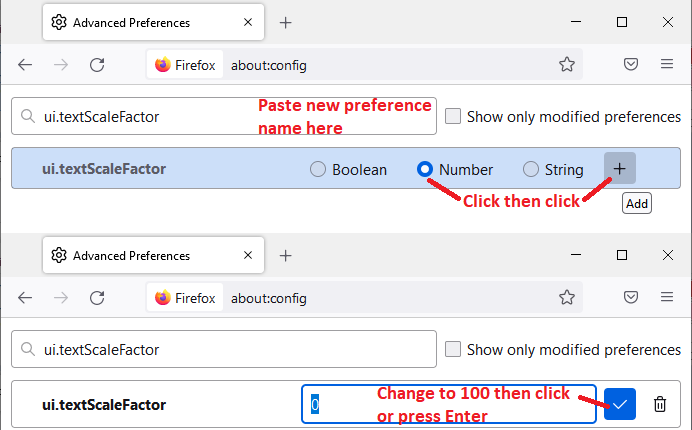
- Mark as New
- Bookmark
- Subscribe
- Mute
- Subscribe to RSS Feed
- Permalink
- Report Inappropriate Content
27-07-2022 06:20 PM
I think an apology from me is in order sir, When I said I "found" the fix, it was in fact your post I found and tried to re-post here for the benefit of others. I had problem a doing that because of "invalid HTML" and an some image not found problem (your profile picture I presume) I was so tired and frustrated last night with this update, thatwhen I stripped the html and posted the info, I forgot to give credit where credit was due! I apologize.
- Mark as New
- Bookmark
- Subscribe
- Mute
- Subscribe to RSS Feed
- Permalink
- Report Inappropriate Content
27-07-2022 06:44 PM
@BushMaster69 wrote:I forgot to give credit where credit was due! I apologize.
No worries, I usually find these things on Reddit or Mozilla Support and I don't even know who deserves the credit most of the time!
- Mark as New
- Bookmark
- Subscribe
- Mute
- Subscribe to RSS Feed
- Permalink
- Report Inappropriate Content
28-07-2022 09:44 AM
Thank you very much for this info. I will play with some of the adjustments when I have time. I guess my biggest beef is why do we need to do this at all. Never in all the past updates have things been thrown so out of wack. Sure, I have made some tweaks here and there but this is ridiculous.
- Mark as New
- Bookmark
- Subscribe
- Mute
- Subscribe to RSS Feed
- Permalink
- Report Inappropriate Content
01-08-2022 05:27 PM
Your solution worked for me. Thank you!
- Mark as New
- Bookmark
- Subscribe
- Mute
- Subscribe to RSS Feed
- Permalink
- Report Inappropriate Content
14-08-2022 01:42 PM
Oh snap. Thank you, thank you, thank you.
I have been researching and troubleshooting for days. And it took your complete and thorough instructions to follow to get my menu, toolbar, bookmark toolbar and screen to go back into a normal view and preference. And in real time. I didn't even have to restart the computer. However I will just to lock it all in. I've copied and pasted your information on a word doc so I have access to the info in the future. Thank you so much for helping us all out. God bless.
- Mark as New
- Bookmark
- Subscribe
- Mute
- Subscribe to RSS Feed
- Permalink
- Report Inappropriate Content
28-07-2022 09:20 AM
I posted this in a separate thread as my issue was related to Linux, not Windows, and someone else merged it with this one.
Before the update I had `layout.css.devPixelsPerPx` set to `1.3` from its default of `-1`.
For me to get the same as I'm used to I had to set `layout.css.devPixelsPerPx` to `1` (not its default of `-1`) and create a new number value called `ui.textScaleFactor` with a value of `130`.
The changes made to Firefox also affects Linux users but I can only see Windows documented.
- Mark as New
- Bookmark
- Subscribe
- Mute
- Subscribe to RSS Feed
- Permalink
- Report Inappropriate Content
28-07-2022 02:33 PM
I am curious about what the layout.css.devPixelsPerPx setting does. I'm on Windows 10, but my value for this control is set at the default setting of -1. I was wondering if it affects pictures on web pages or if it's just about the User Interface. If there is a way to make graphics a little smaller on web pages without affecting text, I would like to be able to do that. (If I use the "zoom text only" feature in the browser, it doesn't usually work correctly.) Some web pages have headers which cover 1/3 of my laptop screen, and Facebook has pictures in the news feed which are slightly larger than the browser screen (unless I use "full screen" view, and I don't want to do that; I like keeping my menu and tabs visible). This is not only in FF 103; it's been an ongoing issue. If there's a hidden setting to fix it, that would be nice! I know I could change my Windows setting for "Make Everything Bigger" to a lower setting, but that affects desktop icons, taskbar, and a lot of other things which I don't want to change. Thanks!
- Mark as New
- Bookmark
- Subscribe
- Mute
- Subscribe to RSS Feed
- Permalink
- Report Inappropriate Content
28-07-2022 02:40 PM
layout.css.devPixelsPerPx affects the whole browser (on Windows and Linux) including images, all webpages and UI elements. It's kind of like "Make everything bigger" (or smaller) but only for Firefox itself.
- Mark as New
- Bookmark
- Subscribe
- Mute
- Subscribe to RSS Feed
- Permalink
- Report Inappropriate Content
28-07-2022 02:51 PM
Ok, thanks for the info! I have done enough tweaking for now trying to get FF back to normal before the update, so I don't want to mess with this setting now! LOL
I did find another setting yesterday which lets us add more zoom levels to the browser. I have added 85% and 95% (as .85 and .95); this is letting me tweak my zoom level better on web pages. The 85% is especially good, as the default 80% to 67% is a huge difference. toolkit.zoomManager.zoomValues
- Mark as New
- Bookmark
- Subscribe
- Mute
- Subscribe to RSS Feed
- Permalink
- Report Inappropriate Content
26-07-2022 01:34 PM
Update 103.0 introduces the following change
- " Windows' "Make text bigger" accessibility setting now affects all the UI and content pages, rather than only applying to system font sizes. "
This change is not useful, as windows already has two separate settings for customizing the UI of windows.
Windows has a "Make Everything Bigger" setting for exactly this. Switching it to scale off "Make Text Bigger" is an annoying change and makes firefox look very claustrophobic.
- Mark as New
- Bookmark
- Subscribe
- Mute
- Subscribe to RSS Feed
- Permalink
- Report Inappropriate Content
26-07-2022 02:47 PM
Go to about:config - ui.textScaleFactor - click number and enter 100, hit enter. See how it is. The lower the number the bigger everything gets. Higher numbers, smaller. So adjust accordingly.
- Mark as New
- Bookmark
- Subscribe
- Mute
- Subscribe to RSS Feed
- Permalink
- Report Inappropriate Content
27-07-2022 12:36 PM
I don't see this setting in my about:config. I couldn't find it with a search, and I loaded all items and scrolled down the alphabetical list and it's not there.
- Mark as New
- Bookmark
- Subscribe
- Mute
- Subscribe to RSS Feed
- Permalink
- Report Inappropriate Content
27-07-2022 02:34 PM
Someone below explained that we have to add this as a new setting. I have fixed it now.
- Mark as New
- Bookmark
- Subscribe
- Mute
- Subscribe to RSS Feed
- Permalink
- Report Inappropriate Content
26-07-2022 01:30 PM
V 103.0 came out today, and I find that the result is that all web sites are far too big! I find that I must scale them down to restore the original size. I suspect that it is this new feature: "Windows' 'Make text bigger' accessibility setting now affects all the UI and content pages, rather than only applying to system font sizes."
My system: Dell 5280 workstation. Dell S3221QS monitor, 3840 x 2160 (native). Windows 10 (up-to-date).
"Make text Bigger" set to 125%. "Make everything bigger" set to 175%.
- Mark as New
- Bookmark
- Subscribe
- Mute
- Subscribe to RSS Feed
- Permalink
- Report Inappropriate Content
26-07-2022 02:54 PM
I think that's backwards. The Windows "Make Text Bigger" always affected Firefox, at least it did for me. But the 103 update blocked it (only on the FF browser). Unless another of my about:config tweeks changed it.
- Mark as New
- Bookmark
- Subscribe
- Mute
- Subscribe to RSS Feed
- Permalink
- Report Inappropriate Content
27-07-2022 12:48 PM
I have similar settings in Windows (120% on text and 175% for everything) and also have this issue with the latest Firefox update. I'm having to zoom out on all of my web pages, and I'm still not sure whether they all look right. I did find a way to add additional zoom settings for Firefox so I can have more options, so I added in a 75% setting and that has seemed to help at least one web page I use frequently.
I found the info below on an old thread and was able to add 0.75 to the list of values for toolkit.zoomManager.zoomValues.
You can set your own preferred zoom values via the about:config page. You can use 5% of 10% (x.05 or x.10) zoom values.
- toolkit.zoomManager.zoomValues
- zoom.maxPercent
- zoom.minPercent
You can open the about:config page via the location/address bar. You can click the button to "Accept the Risk and Continue".
@jadams_503 wrote:V 103.0 came out today, and I find that the result is that all web sites are far too big! I find that I must scale them down to restore the original size. I suspect that it is this new feature: "Windows' 'Make text bigger' accessibility setting now affects all the UI and content pages, rather than only applying to system font sizes."
My system: Dell 5280 workstation. Dell S3221QS monitor, 3840 x 2160 (native). Windows 10 (up-to-date).
"Make text Bigger" set to 125%. "Make everything bigger" set to 175%.
@jadams_503 wrote:V 103.0 came out today, and I find that the result is that all web sites are far too big! I find that I must scale them down to restore the original size. I suspect that it is this new feature: "Windows' 'Make text bigger' accessibility setting now affects all the UI and content pages, rather than only applying to system font sizes."
My system: Dell 5280 workstation. Dell S3221QS monitor, 3840 x 2160 (native). Windows 10 (up-to-date).
"Make text Bigger" set to 125%. "Make everything bigger" set to 175%.
- Mark as New
- Bookmark
- Subscribe
- Mute
- Subscribe to RSS Feed
- Permalink
- Report Inappropriate Content
27-07-2022 02:39 PM
UPDATE: This setting messed up the way some web pages were displayed. Scroll down and read the info from jscher2000; this seems to be the best fix. What a mess and a time waster!
- Mark as New
- Bookmark
- Subscribe
- Mute
- Subscribe to RSS Feed
- Permalink
- Report Inappropriate Content
27-07-2022 07:53 PM
I think the above comment was added to the wrong thread. Tweaking the zoom levels like I originally suggested helped some. There's another setting change someone suggested below but that one turned out not to work for me. The one jscher2000 has posted is the best solution, though.
- Mark as New
- Bookmark
- Subscribe
- Mute
- Subscribe to RSS Feed
- Permalink
- Report Inappropriate Content
26-07-2022 09:31 PM
Same here, I always managed to use windows UI and Text scaling to get the result I needed for my vision. But I guess it took Mozilla 18 years to break what wasn't broke. Opened Firefox tonight and it literally looked like an old 640x480 CGA resolution - minus the pixelation. Just WTF man. WHO needed that?
- Mark as New
- Bookmark
- Subscribe
- Mute
- Subscribe to RSS Feed
- Permalink
- Report Inappropriate Content
26-07-2022 09:45 PM
I found the fix for this:
"I'm still on Firefox 102, but during the beta cycle of Firefox 103, a number of users reported that Firefox was now double-enlarging text. A new preference was just added to help control this, but I haven't experimented with it myself:
(1) In a new tab, type or paste about:config in the address bar and press Enter/Return. Click the button accepting the risk.
(2) In the search box in the page, type or paste browser.display.os-zoom-behavior and pause while the list is filtered
(3) Double-click the preference to display an editing field, and change the value to 0 then press Enter or click the blue check mark button to save the change. How does that look?
Available values:
- 0 => Ignore the OS-level scaling (historical behavior on Windows/Mac)
- 1 => Apply OS-level scaling as proportional zoom [default] (historical behavior on Linux)
- 2 => Apply OS-level scaling as text-only zoom
- Mark as New
- Bookmark
- Subscribe
- Mute
- Subscribe to RSS Feed
- Permalink
- Report Inappropriate Content
27-07-2022 01:45 AM
This actually worked. Still bit messed up with all this font sizes, but at least UI is not enormous anymore. Thank you so much, you helped me unspeakably!
- Mark as New
- Bookmark
- Subscribe
- Mute
- Subscribe to RSS Feed
- Permalink
- Report Inappropriate Content
27-07-2022 01:00 PM
Try using 2 instead of 0. That seemed to put my UI back to where I had it without making it TOO small to read the tabs. Now I have to adjust the zoom levels of my websites again and see if I can get back to where I was yesterday.
- Mark as New
- Bookmark
- Subscribe
- Mute
- Subscribe to RSS Feed
- Permalink
- Report Inappropriate Content
27-07-2022 12:58 PM
When I change it to 0, the fonts on the tabs are too small to read. I changed it to 2 and it seems to look better. I think I'm going to try it that way for awhile.
I also found that we can add more zoom levels to Firefox. Going from 80% down to 67% is often too much of a decrease. Before I found this thread, I found a old thread and a post mentioning the toolkit.zoomManager.zoomValues setting (also under the about:config). I added a value for 0.75, and that has given me another option for zooming out. It helped at least one web page which I use frequently. But now that I've changed the setting you mentioned, I had to zoom it to 80% again.
- Mark as New
- Bookmark
- Subscribe
- Mute
- Subscribe to RSS Feed
- Permalink
- Report Inappropriate Content
27-07-2022 01:20 PM
Try to change it to 0 and then try to change the font size (to any comfortable value) in Windows system settings. That just made the trick for me, tab fonts became as they was before and UI is scaled normally.
- Mark as New
- Bookmark
- Subscribe
- Mute
- Subscribe to RSS Feed
- Permalink
- Report Inappropriate Content
27-07-2022 01:34 PM
If I change the Windows system settings, it will mess up other things on my PC. So I'm going to leave them alone. But thank you.
- Mark as New
- Bookmark
- Subscribe
- Mute
- Subscribe to RSS Feed
- Permalink
- Report Inappropriate Content
27-07-2022 07:59 PM
The setting suggested in this thread turned out not to be the best solution for me. If you haven't yet tried what jscher2000 suggested below, you need to scroll down and find his post. We have to create a new setting on the about:config page. After we do that and adjust the value, it seems to be back pretty close to normal.
- Mark as New
- Bookmark
- Subscribe
- Mute
- Subscribe to RSS Feed
- Permalink
- Report Inappropriate Content
01-08-2022 01:47 PM
Thank you, setting this to '0' solved the issue on my end. However I am not sure about '1' being the historical behavior on Linux, since Firefox wasn't scaling my text on previous versions under my Ubuntu system.
- Mark as New
- Bookmark
- Subscribe
- Mute
- Subscribe to RSS Feed
- Permalink
- Report Inappropriate Content
26-07-2022 11:03 PM
Please developers, make it the way it was before 103 or at least give it as an option. Please, please, please. I can't describe how troubled I've been since morning after I have upgraded to 103. Please don't spoil something that was perfect. I keep Windows 11 text size to 120%, keep 'text only zoom' on in Firefox and it worked perfectly. Now all pages have become large as happens in Edge or Chrome. Twitter, Youtube, Facebook have switched to minimal layout mode to accomodate. Please revert to as it was before 103, let the webpages be at original size, we have the option of text-only or full zoom if we want that.
- Mark as New
- Bookmark
- Subscribe
- Mute
- Subscribe to RSS Feed
- Permalink
- Report Inappropriate Content
28-07-2022 08:33 AM
@Radiant_Fractal wrote:I keep Windows 11 text size to 120%, keep 'text only zoom' on in Firefox and it worked perfectly. Now all pages have become large as happens in Edge or Chrome. Twitter, Youtube, Facebook have switched to minimal layout mode to accomodate. Please revert to as it was before 103, let the webpages be at original size, we have the option of text-only or full zoom if we want that.
Firefox 103 has 3 interrelated hidden settings that control the overall zoom level and whether it considers information from the system. This one seems to be working for many people to revert the change:
(A) In a new tab, type or paste about:config in the address bar and press Enter/Return. Click the button accepting the risk.
More info on about:config: Configuration Editor for Firefox. Please keep in mind that changes made through this back door aren't fully supported and aren't guaranteed to continue working in the future.
(B) In the search box in the page, type or paste ui.textScaleFactor and pause while the list is filtered
Normally, Firefox will display a bar with Boolean Number String and a plus button. If Firefox displays a row that already has a number value, skip to step 5.
(3) Click the circular button in front of Number and then click the + button to create a new preference.
(4) Firefox should display an editing field, and show a value of 0 -- edit the value to 100 then press Enter or click the blue check mark button to save the change.
(5) If the current value of ui.textScaleFactor is NOT 100, then double-click the preference to display an editing field, and change the value to 100 then press Enter or click the blue check mark button to save the change.
Let us know whether that works for you -- fully, partially, or not at all.
- Mark as New
- Bookmark
- Subscribe
- Mute
- Subscribe to RSS Feed
- Permalink
- Report Inappropriate Content
27-07-2022 01:40 AM
Another one here, I totally agree, this is a disaster.
This new UI scale absolutely ruined browser, I have 150% in my Windows scale, so the UI is almost 1/4 of screen now. I can't use it like this. And there is no way to rollback the update, so I just don't know what to do now 😞
- Mark as New
- Bookmark
- Subscribe
- Mute
- Subscribe to RSS Feed
- Permalink
- Report Inappropriate Content
28-07-2022 08:35 AM
@Artful wrote:This new UI scale absolutely ruined browser, I have 150% in my Windows scale, so the UI is almost 1/4 of screen now. I can't use it like this. And there is no way to rollback the update, so I just don't know what to do now 😞
Hopefully you can still use the address bar well enough to try this:
Firefox 103 has 3 interrelated hidden settings that control the overall zoom level and whether it considers information from the system. This one seems to be working for many people to revert the change:
(A) In a new tab, type or paste about:config in the address bar and press Enter/Return. Click the button accepting the risk.
More info on about:config: Configuration Editor for Firefox. Please keep in mind that changes made through this back door aren't fully supported and aren't guaranteed to continue working in the future.
(B) In the search box in the page, type or paste ui.textScaleFactor and pause while the list is filtered
Normally, Firefox will display a bar with Boolean Number String and a plus button. If Firefox displays a row that already has a number value, skip to step 5.
(3) Click the circular button in front of Number and then click the + button to create a new preference.
(4) Firefox should display an editing field, and show a value of 0 -- edit the value to 100 then press Enter or click the blue check mark button to save the change.
(5) If the current value of ui.textScaleFactor is NOT 100, then double-click the preference to display an editing field, and change the value to 100 then press Enter or click the blue check mark button to save the change.
Let us know whether that works for you -- fully, partially, or not at all.

