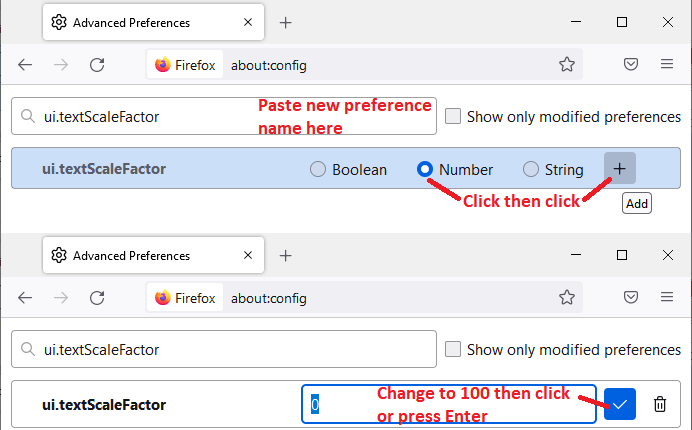- Mozilla Connect
- Discussions
- Re: updated Firefox
- Subscribe to RSS Feed
- Mark Topic as New
- Mark Topic as Read
- Float this Topic for Current User
- Bookmark
- Subscribe
- Mute
- Printer Friendly Page
updated Firefox
- Mark as New
- Bookmark
- Subscribe
- Mute
- Subscribe to RSS Feed
- Permalink
- Report Inappropriate Content
05-23-2022 09:49 AM
Hello,
The new Firefox has the link for recently opened sites at the bottom of the page and the icon are huge. I prefer the way it was at the top and smaller icons.
Thank you,
Tawn
- Mark as New
- Bookmark
- Subscribe
- Mute
- Subscribe to RSS Feed
- Permalink
- Report Inappropriate Content
05-24-2022 10:57 PM
Hi Tawn, could you mention which Firefox that is:
- Desktop (Windows, Mac, Linux)
- Android
- iOS (iPhone and iPad)
Thanks.
- Mark as New
- Bookmark
- Subscribe
- Mute
- Subscribe to RSS Feed
- Permalink
- Report Inappropriate Content
07-30-2022 02:03 PM
I have the same issue, over 6 of icons for my Favorites don't hit on my Laptop screen when maximized. Laptop runs Win 10.
Attached are copies from before the last update and after the update.
- Mark as New
- Bookmark
- Subscribe
- Mute
- Subscribe to RSS Feed
- Permalink
- Report Inappropriate Content
07-30-2022 10:09 PM
Firefox 103 now applies the Windows "Make text bigger" setting as a zoom multiplier (Release Notes). You can either modify your Windows setting (if you don't need it in other applications) or add a new Firefox preference.
Windows Setting. On Windows 10, this is in the Display control panel. You can find it by typing make text bigger in the system search box:
Firefox Preference. Firefox 103 has 3 interrelated hidden settings that control the overall zoom level and whether it considers information from the system. This one seems to be working for many people to revert the latest change:
(A) In a new tab, type or paste about:config in the address bar and press Enter/Return. Click the button accepting the risk.
More info on about:config: Configuration Editor for Firefox. Please keep in mind that changes made through this back door aren't fully supported and aren't guaranteed to continue working in the future.
(B) In the search box in the page, type or paste ui.textScaleFactor and pause while the list is filtered
Normally, Firefox will display a bar with Boolean Number String and a plus button. If Firefox displays a row that already has a number value, skip to step 5.
(3) Click the circular button in front of Number and then click the + button to create a new preference.
(4) Firefox should display an editing field, and show a value of 0 -- edit the value to 100 then press Enter or click the blue check mark button to save the change.
(5) If the current value of ui.textScaleFactor is NOT 100, then double-click the preference to display an editing field, and change the value to 100 then press Enter or click the blue check mark button to save the change.
Let us know whether that works for you -- fully, partially, or not at all.
- How to reset Firefox browser (profile aka overall browsing) like Chrome reset options? I cannot find anything in Firefox settings page. Is Firefox really growing with Chrome users in 2025? in Discussions
- Home Page should act as a tab on Firefox mobile in Discussions
- Icons added to Focus Home Screen are chopped off. Why? How can it be fixed? in Discussions
- Update notification has become a nuisance; every hour? in Discussions
- Create custom keyboard shortcuts for the new features brought by Firefox Nighly. in Discussions