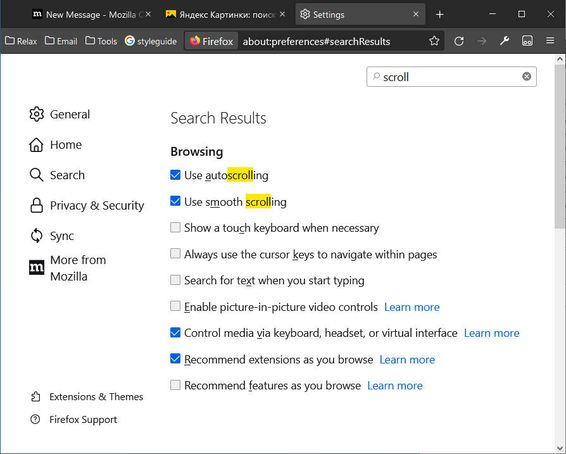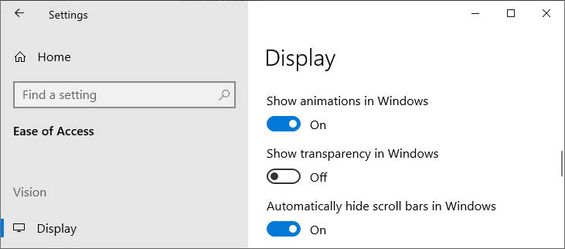- Mozilla Connect
- Discussions
- Re: Scrollbars disappear in Firefox 100
- Subscribe to RSS Feed
- Mark Topic as New
- Mark Topic as Read
- Float this Topic for Current User
- Bookmark
- Subscribe
- Mute
- Printer Friendly Page
Scrollbars disappear in Firefox 100
- Mark as New
- Bookmark
- Subscribe
- Mute
- Subscribe to RSS Feed
- Permalink
- Report Inappropriate Content
04-05-2022 04:32 AM - edited 04-05-2022 05:09 AM
(Firefox 100.0 64-bit on Windows 11)
Hi!
Since updating to Firefox 100, scroll bars disappear on web pages if I don't move the mouse for three seconds. Is there any way to make them permanently visible again?
I need visible scrollbars in the main web application that I use for work, to keep an overview about the displayed information. Invisible scrollbars are a desaster. And it's inconsistent with all the other Windows applications that constantly show scrollbars. Also it may be an accessibility issue for visually impaired people.
Besides of that, I perceive any ongoing animations like the delayed outfading of the scrollbars as distracting and annoying. Have multiple scrollable panels on the screen, move the mouse pointer and my attention to the panel on the left and - whoops - something is happening to the right. :-S There already is a setting in the Firefox preferences to disable smooth scrolling; would be helpful if the scollbar animation could be disabled in a similar way.
Thanks for any help to fix this.
Peter
- Labels:
-
Accessibility
-
Design
-
Desktop
- Mark as New
- Bookmark
- Subscribe
- Mute
- Subscribe to RSS Feed
- Permalink
- Report Inappropriate Content
04-05-2022 04:49 AM - edited 04-05-2022 05:09 AM
Ok, this is Windows-11-related. Looks like Firefox 100 was changed to adopt some native Windows 11 scrollbar behaviour. There is a Windows 11 accessibility setting "Always show scrollbars", which was disabled. Enabling brings back the old steady fat scrollbars in Firefox. That will be fine for me.
Interestingly, Microsoft's Edge browser ignores that Windows setting and never hides scrollbars on web pages.
- Mark as New
- Bookmark
- Subscribe
- Mute
- Subscribe to RSS Feed
- Permalink
- Report Inappropriate Content
27-11-2024 06:47 AM
Thanks a lot for this tip. I was wondering why did I lose the scrollbars. It seems this was a Windows update which caused this. I struggled for good 10 months or so.
Now, the scroll bars are back after windows setting in accessibility as suggested by you.
- Mark as New
- Bookmark
- Subscribe
- Mute
- Subscribe to RSS Feed
- Permalink
- Report Inappropriate Content
04-05-2022 08:13 PM
I'm seeing this on Linux. It's very annoying. Is the goal to eventually get rid of the vertical scrollbar altogether? What can I do to fix this?
- Mark as New
- Bookmark
- Subscribe
- Mute
- Subscribe to RSS Feed
- Permalink
- Report Inappropriate Content
05-05-2022 01:02 AM
According to the Firefox 100 release notes, there is some new Firefox setting on Linux to restore the old scrollbars.
- Mark as New
- Bookmark
- Subscribe
- Mute
- Subscribe to RSS Feed
- Permalink
- Report Inappropriate Content
05-05-2022 06:32 AM
Found it, thanks! I just went to Settings on the Firefox menu, and searched for "scrollbar", and there is a checkbox, "Always show scrollbar".
- Mark as New
- Bookmark
- Subscribe
- Mute
- Subscribe to RSS Feed
- Permalink
- Report Inappropriate Content
21-11-2022 03:42 AM
Well, yes, there is. Guess what? I have it selected, but there are no scroll bar arrows, just a (very thin) scroll bar with a vertical bar. Is there some intelligent reason Linux seems determined to get rid of them? Because it eludes me. EVERY SINGLE LINUX I've ever had requires tinkering with some obscure file somewhere to get them to appear at all (edited some file or other and they (finally) appeared in LibreOffice, but not in Firefox. It's ridiculous, windows 10 they're just there. Why do I have to mess around to get them to work (or mess around and they still don't work in this case). I've set the tick box in Firefox settings 'always show scrollbar' and, well, it shows the scrollbar BUT NOT THE ARROWS at top and bottom WHY!!! And how do I fix it please, preferably permanently.
Geoff in Oz
- Mark as New
- Bookmark
- Subscribe
- Mute
- Subscribe to RSS Feed
- Permalink
- Report Inappropriate Content
27-11-2022 11:51 AM - edited 27-11-2022 12:03 PM
Go into "about:config", search for "scroll", and make these changes:
1. Change "widget.gtk.overlay-scrollbars.enabled" from "true" to "false".
2. Change "widget.non-native-theme.gtk.scrollbar.thumb-size" from "0.75" to "1.0".
3. Change "widget.non-native-theme.scrollbar.size.override" from "0" to "15".
That will give you wider scrollbars that stay wide even when your mouse is nowhere near them.
- Mark as New
- Bookmark
- Subscribe
- Mute
- Subscribe to RSS Feed
- Permalink
- Report Inappropriate Content
04-01-2023 04:23 PM
I have found 2 ways to make arrows appear (maybe there's more 🙂
Need to change variables in FF's about:config
1. widget.non-native-theme.gtk.scrollbar.allow-buttons true
or
2. widget.non-native-theme.scrollbar.style 4
I like 2nd, it looks like old school scrollbars :-B
- Mark as New
- Bookmark
- Subscribe
- Mute
- Subscribe to RSS Feed
- Permalink
- Report Inappropriate Content
04-05-2022 10:21 AM
"On Windows, Firefox follows the system preference (System Preferences > Accessibility > Visual Effects > Always show scrollbars)."
There is no such thing as "Accessibility" on either windows 10 or Firefox settings.
===============================
To access the scrollbar setting in Windows 10, you have to click on the Start button and then the gear-like symbol to open the Settings app.
Next choose Ease of Access from the options.
Among the tabs on the left-hand side, select Display.
Under "Simplify and personalize Windows," find the Automatically hide scrollbar in Windows toggle switch and switch it to Off/On.
- Mark as New
- Bookmark
- Subscribe
- Mute
- Subscribe to RSS Feed
- Permalink
- Report Inappropriate Content
07-05-2022 12:27 PM
@Dee_veloper wrote:"On Windows, Firefox follows the system preference (System Preferences > Accessibility > Visual Effects > Always show scrollbars)."
There is no such thing as "Accessibility" on either windows 10 or Firefox settings.
===============================
To access the scrollbar setting in Windows 10, you have to click on the Start button and then the gear-like symbol to open the Settings app.Next choose Ease of Access from the options.
Among the tabs on the left-hand side, select Display.
Under "Simplify and personalize Windows," find the Automatically hide scrollbar in Windows toggle switch and switch it to Off/On.
Did your scroll bars change on Windows 10, too? I thought this was a Windows 11 feature.
- Mark as New
- Bookmark
- Subscribe
- Mute
- Subscribe to RSS Feed
- Permalink
- Report Inappropriate Content
16-05-2022 04:54 AM
Hi jscher2000,
we discovered this change as well. We normally hide the scrollbar, but with Firefox 100 (Ubuntu and Windows) the scrollbar is shown again. With the system setting we can get the old behavior again. But we can't reach out to our customers to do this. Is there a possibility to disable this on our WebApp?
Cheers Thomas
- Mark as New
- Bookmark
- Subscribe
- Mute
- Subscribe to RSS Feed
- Permalink
- Report Inappropriate Content
16-05-2022 12:00 PM
Same here, and sometimes the scroll bar doesn't reliably appear, or it is very hard to click on and drag, even when I mouse over where it should be. It's like it disappears or is partially pushed off the right side of the screen.
I am running windows 11 64 bit, and my computer specs are:
Intel core i7-8700 CPU, 32.0 GB of RAM, and my video card is an NVIDIA GeForce 1070Ti. This has made it particularly hard to work with Canvas, which I must use to teach my classes at the college where I work. This app requires a lot of scrolling, so the missing scroll bars are a real chore.
- Mark as New
- Bookmark
- Subscribe
- Mute
- Subscribe to RSS Feed
- Permalink
- Report Inappropriate Content
26-05-2022 09:39 AM
I noticed after upgrading my Linux computers that I could no longer scoll the right side (dock section) of the TD Ameritrade web site. It took me a week to figure out what was causing it. Clicking "Always show scrollbars" in the firefox settings solved it. It was weird that the dock side wouldn't scroll no matter how I tried to scroll, mouse wheel, touchpad, clicking on the scrollbars directly, nothing worked.
- Mark as New
- Bookmark
- Subscribe
- Mute
- Subscribe to RSS Feed
- Permalink
- Report Inappropriate Content
04-06-2022 01:57 AM
I am using a Mac, but same problem here. It strikes me that the scrollbar disappears because it seems that if the website has a cookie statement pop up, which is not visible. I know that because in another browser I do get the cookie pop. And no, I do not block pop ups in Firefox.
Other similar hiccups are that on certain websites the login button is greyed-out. And after reasearch I foudn oud that is has something to do with Google recaptcha security, which the website uses.
- Mark as New
- Bookmark
- Subscribe
- Mute
- Subscribe to RSS Feed
- Permalink
- Report Inappropriate Content
05-06-2022 07:35 PM
@Goshmir wrote:I am using a Mac, but same problem here. It strikes me that the scrollbar disappears because it seems that if the website has a cookie statement pop up, which is not visible. I know that because in another browser I do get the cookie pop. And no, I do not block pop ups in Firefox.
This problem can be caused by add-ons that remove ads and cookie notices -- while they may remove the content and/or the overlay, they might not have the ability to reverse the scrolling restriction.
Other similar hiccups are that on certain websites the login button is greyed-out. And after reasearch I foudn oud that is has something to do with Google recaptcha security, which the website uses.
Hmm, Google reCAPTCHA works for me on the sites I use. Perhaps one of your privacy or container add-ons is interfering.
- Mark as New
- Bookmark
- Subscribe
- Mute
- Subscribe to RSS Feed
- Permalink
- Report Inappropriate Content
23-06-2022 07:10 AM
Firefox has a function to automatically hide the scrollbar.
A lot of people try to delete it, but I like it.
I used this on Linux, but I don't have it on Windows.
Version 101.0.1 (64-bit)
- Mark as New
- Bookmark
- Subscribe
- Mute
- Subscribe to RSS Feed
- Permalink
- Report Inappropriate Content
23-06-2022 07:25 AM
- Mark as New
- Bookmark
- Subscribe
- Mute
- Subscribe to RSS Feed
- Permalink
- Report Inappropriate Content
28-08-2022 05:19 AM
I found a method that partially works: Go into "about:config", and find setting "widget.non-native-theme.scrollbar.style", and change its value from "0" to "4". That worked for me, on Firefox 103.0.2 on the "Manjaro-KDE-Plasma" Linux distro. It doesn't stop the scrollbars from auto-hiding, but the instant you move your mouse at all, the scrollbars instantly pop-up at full-size (rather than at about 1/4 width as they were before).
- Mark as New
- Bookmark
- Subscribe
- Mute
- Subscribe to RSS Feed
- Permalink
- Report Inappropriate Content
11-12-2024 07:29 AM
In Windows 11, 22H2, the Windows 11 accessibility setting "Always show scrollbars" is found under Settings (press Windows key and i key together) > Accessibility > Visual effects (on the right side).
To do so using the with Registry (be careful), open the Run command box (Windows key and r key) and paste regedit.exe in it, and hit OK, then paste this path in the Registry address bar )hit "View: and check "Address bar" if you cannot see it) HKEY_CURRENT_USER\Control Panel\Accessibility and hit the Enter key. Then in the right side pane, double-click the DynamicScrollbars key and change the value from 1 to 0 (as Hexadecimal) and hit OK. You can save this address to the location under "Favorites"
Visuals, search How to always show scrollbars on Windows 11 (Windows central)
Hope this helps.
- Mark as New
- Bookmark
- Subscribe
- Mute
- Subscribe to RSS Feed
- Permalink
- Report Inappropriate Content
11-12-2024 08:24 AM
Since this issue has to with visibility, then in addition to my above post on changing W.11 to always show scrollbars, I would like to share some ways that I have found enhances visibility. First is the Custom Scrollbar FF extension. Search, install, and go to Options, make sure "Always hide scrollbar" is deselected (move sliver to left). Then select "Use custom colors" and under it change the Scrollbar thumb color to what you like, and next under that menu item, change the Scrollbar track color (that's the background). I use luminescent type green. Hit Save and see what you did.
I uploaded an image but the software flags invalid html
I thank God for such helps for good purposes. Next, here are the scrollbar settings in about:config. that I have found, and with the True or False or the number after then being what I presently have set for them, each of which you could experiment with:
apz.scrollbarbuttonrepeat.enabled True
dom.user_activation.ignore_scrollbars True
extensions.webextensions.ExtensionStorageIDB.migrated.customscrollbars@computerwhiz True
general.smoothScroll.scrollbars True
general.smoothScroll.scrollbars.durationMaxMS 150
general.smoothScroll.scrollbars.durationMinMS 150
layout.css.scrollbar False
layout.css.cached-scrollbar-styles.enabled True
layout.css.scrollbar-width-thin.disabled False
layout.forms.textarea-sizing-excludes-auto-scrollbar.enabled True
layout.scrollbar.side 0
layout.scrollbars.always-layerize-track False
layout.scrollbars.click_and_hold_track.continue_to_end False
layout.testing.overlay-scrollbars.always-visible True
middlemouse.scrollbarPosition False
widget.disable-dark-scrollbar False
widget.gtk.alt-theme.scrollbar_active True
widget.gtk.overlay-scrollbars.enabled False
widget.gtk.theme-scrollbar-colors.enabled True
widget.non-native-theme.gtk.scrollbar.allow-buttons False
widget.non-native-theme.gtk.scrollbar.round-thumb True
widget.non-native-theme.gtk.scrollbar.thumb-cross-size 40
widget.non-native-theme.gtk.scrollbar.thumb-size 0.75
widget.non-native-theme.scrollbar.active-always-themed True
widget.non-native-theme.scrollbar.dark-themed True
widget.non-native-theme.scrollbar.size.override 0
widget.non-native-theme.scrollbar.style 4
widget.non-native-theme.win.scrollbar.use-system-size False
widget.non-native-theme.win11.scrollbar.force-overlay-style f
widget.non-native-theme.win11.scrollbar.round-track True
widget.windows.overlay-scrollbars.enabled True
layout.css.scrollbar False
- Problem with the top part when using firefox, not working in Discussions
- Let’s build a unified Mozilla product ecosystem & bundle in Discussions
- We want Pocket back! in Discussions
- How to disable this feature « close old tabs » ? in Discussions
- the recent updates to the way tabs are displayed and added in the tab bar has worsened the display consistency very noticeably in Discussions