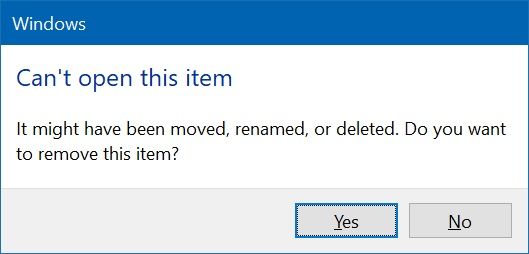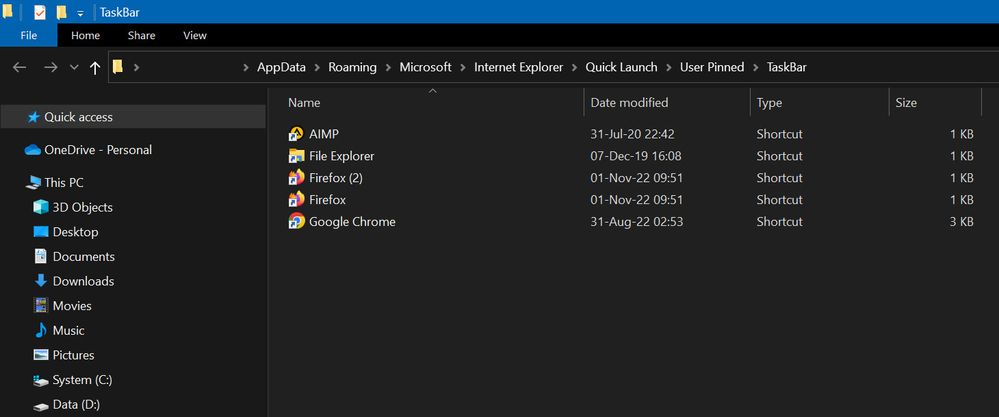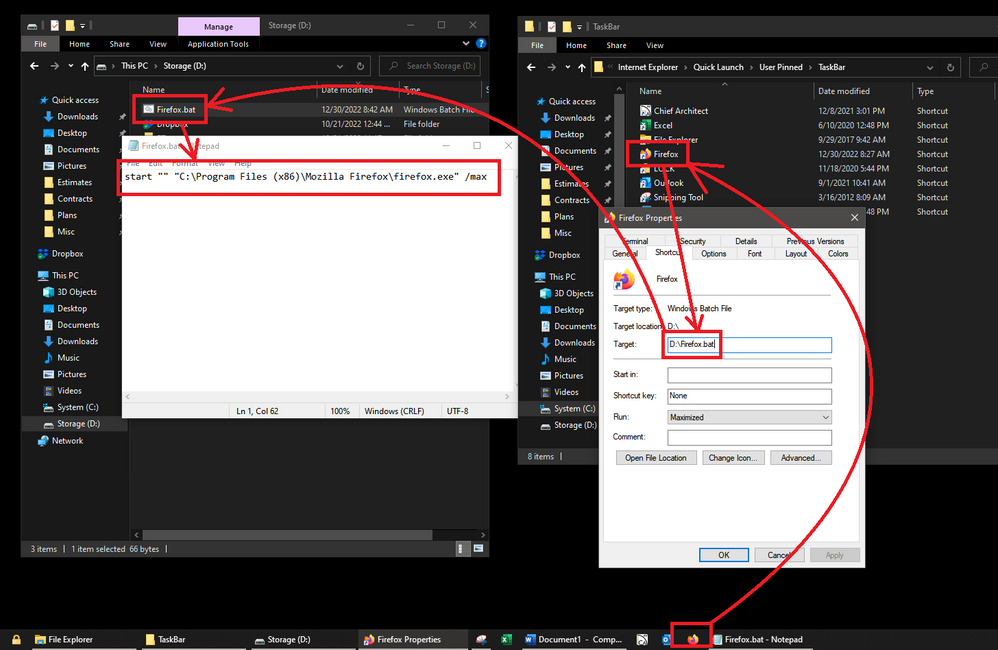- Mozilla Connect
- Discussions
- Every Firefox update breaks FF pinned taskbar icon...
- Subscribe to RSS Feed
- Mark Topic as New
- Mark Topic as Read
- Float this Topic for Current User
- Bookmark
- Subscribe
- Mute
- Printer Friendly Page
Every Firefox update breaks FF pinned taskbar icon (Win10)
- Mark as New
- Bookmark
- Subscribe
- Mute
- Subscribe to RSS Feed
- Permalink
- Report Inappropriate Content
18-10-2022 07:26 PM
Everytime Firefox gets a new update the pinned taskbar icon somehow become an invalid link and Windows 10 ask me to delete the pinned icon.
Anyone know how to solve this strange problem?
- Mark as New
- Bookmark
- Subscribe
- Mute
- Subscribe to RSS Feed
- Permalink
- Report Inappropriate Content
19-10-2022 08:19 AM
Hi @Gegesaurus
This is odd, can you clarify the install directory? It sounds like the install may be getting relocated for some reason (perhaps you're in an enterprise set-up)?
- Mark as New
- Bookmark
- Subscribe
- Mute
- Subscribe to RSS Feed
- Permalink
- Report Inappropriate Content
20-10-2022 08:56 PM
Hi, thank you for the reply.
I'm on Win10 Pro and I've installed FF in the: C:\Program Files\Mozilla Firefox. Right now the pinned icon is named "Firefox (11)". The number shows how many times Win10 deemed the pinned icon as an invalid link. Whenever Win10 says it's an invalid link and when I re-pin the icon, the number grows.
So it's safe to say that this is not coming from the FF by itself but from how Win10 manage it's pinned icon right? If it is, I think I'm gonna try re-installing FF.
- Mark as New
- Bookmark
- Subscribe
- Mute
- Subscribe to RSS Feed
- Permalink
- Report Inappropriate Content
29-10-2022 03:13 AM
Hello.
I have the same exact issue. I think it started happening when I was messing around in about:config a few weeks ago, to split the taskbar icon-group since I made two new separate profiles, so that I can have 3 separate FF icons on my taskbar and not grouped up all in one.
After a reboot, those 3 icons are just gone from the taskbar, so everytime this happens, I have to recreate the steps to pin them again, which is a hassle.
I'm on Windows 10 Home version 21H1, and Firefox 106.0.2.
Firefox is installed at C:\Program Files (x86)\Mozilla Firefox\
I hope this gets a solution.
- Mark as New
- Bookmark
- Subscribe
- Mute
- Subscribe to RSS Feed
- Permalink
- Report Inappropriate Content
31-10-2022 05:44 AM
Hi! How exactly are you pinning them to the taskbar? If you're simply opening them, and then using the context menu item on the Taskbar icon, I'm not surprised that this happens (Windows isn't smart enough to append profile information to them). If you have shortcuts that have "-P profilename" arguments appended to them, and you pin _those_ to the Taskbar, that would probably work (it's important that you explicitly pin a shortcut that has all the correct arguments in it).
- Mark as New
- Bookmark
- Subscribe
- Mute
- Subscribe to RSS Feed
- Permalink
- Report Inappropriate Content
31-10-2022 05:59 AM
Hey.
Yeah, I use -P "profilename" in the two new profile shortcuts. After an update and those icons are gone (after the following reboot), I launch those profiles from desktop shortcuts with the same arguments and I pin that, but the file that is created does not have the arguments when made, so I add it to it. Then I rename the new shortcut name from Firefox (3) to Firefox (Streaming), etc . I have to do that 3 times every update (except the default profile, that doesn't have the -P argument).
- Mark as New
- Bookmark
- Subscribe
- Mute
- Subscribe to RSS Feed
- Permalink
- Report Inappropriate Content
31-10-2022 06:27 AM
Huh, that is very strange! If you don't mind, could you send me the actual Taskbar pin shortcuts (`lnk` files) after re-pinning from `%appdata%\Microsoft\Internet Explorer\Quick Launch\User Pinned\Taskbar` so I can inspect them a bit? Uploading here or sending them to me directly at ben@mozilla.com would be fine.
- Mark as New
- Bookmark
- Subscribe
- Mute
- Subscribe to RSS Feed
- Permalink
- Report Inappropriate Content
31-10-2022 06:49 AM
Hello again, an email has been sent.
- Mark as New
- Bookmark
- Subscribe
- Mute
- Subscribe to RSS Feed
- Permalink
- Report Inappropriate Content
31-10-2022 06:52 AM
Or it would have been if it wasn't prevented on your end? I got a auto-mail saying it couldn't be delivered.
- Mark as New
- Bookmark
- Subscribe
- Mute
- Subscribe to RSS Feed
- Permalink
- Report Inappropriate Content
31-10-2022 07:06 AM
Try bhearsum@mozilla.com as well...
- Mark as New
- Bookmark
- Subscribe
- Mute
- Subscribe to RSS Feed
- Permalink
- Report Inappropriate Content
31-10-2022 07:09 AM
I've tried thrice to send an email to you with a .zip with the files but they're being intercepted by something and cannot be delivered. Tried both addresses.
- Mark as New
- Bookmark
- Subscribe
- Mute
- Subscribe to RSS Feed
- Permalink
- Report Inappropriate Content
31-10-2022 07:48 AM
You can try ben@hearsum.ca as well. If that doesn't work, could you use Google Drive and send me the link?
- Mark as New
- Bookmark
- Subscribe
- Mute
- Subscribe to RSS Feed
- Permalink
- Report Inappropriate Content
31-10-2022 07:51 AM
Attempt #4 sent. 🙂
- Mark as New
- Bookmark
- Subscribe
- Mute
- Subscribe to RSS Feed
- Permalink
- Report Inappropriate Content
01-11-2022 09:32 AM
Firefox updated to 106.0.3, no change.
- Mark as New
- Bookmark
- Subscribe
- Mute
- Subscribe to RSS Feed
- Permalink
- Report Inappropriate Content
01-11-2022 09:34 AM
That doesn't surprise me - there's nothing related to this changing in 16.0.3. There are a couple of changes in this area in 107. You could give Beta a try if you'd like to see if it reproduces there. I think it still will, but it would be an interesting data point if it doesn't.
Apologies that I haven't been able to look at the files you send me yet - I should get a chance later this week.
- Mark as New
- Bookmark
- Subscribe
- Mute
- Subscribe to RSS Feed
- Permalink
- Report Inappropriate Content
01-11-2022 09:49 AM
- Mark as New
- Bookmark
- Subscribe
- Mute
- Subscribe to RSS Feed
- Permalink
- Report Inappropriate Content
01-11-2022 09:58 AM
Also, when I launch Firefox with the desktop icon (which isn't changed), the shortcut that's created when I pin that, is "Firefox Private Surfing". And that's been like that for about two weeks, I wanna say?
When an update happened, the same desktop icon launched the browser in private mode for some reason, not regular even tho that's how the shortcut were linking to. So I changed the file the pinned shortcut were linking to the correct file.
- Mark as New
- Bookmark
- Subscribe
- Mute
- Subscribe to RSS Feed
- Permalink
- Report Inappropriate Content
02-11-2022 02:24 AM
Just want to update my case.
After my last post here, I decided to do a fresh FF install after cleaning out every bread crumb with CCleaner, but after latest FF update, the same things happened again. The first pinned icon deemed as an invalid link by Win10 Pro and I have to re-pin another FF icon.
Also, here's what's inside my shell:User Pinned\Taskbar (picture attached):
As you can see, I have 2 FF shortcut on that folder. The original shortcut are mark as an invalid link and won't get showed on the taskbar while the latest "Firefox (2)" registered just fine as a pinned icon. Both shortcuts are available here in a zip file.
- Mark as New
- Bookmark
- Subscribe
- Mute
- Subscribe to RSS Feed
- Permalink
- Report Inappropriate Content
06-11-2022 11:13 PM
Hello @bhearsum.
Got any updates for us yet? Last update did the same thing, and this time I didn't even rename the new pinned taskbar shortcut and is now called "Firefox Privat Surfning (2)" (because Swedish client).
Best regards
DarkLimpan
- Mark as New
- Bookmark
- Subscribe
- Mute
- Subscribe to RSS Feed
- Permalink
- Report Inappropriate Content
07-11-2022 04:26 AM
Hi, very sorry for the long delay here - I got caught up in some higher priority work. I had a brief look last week but wasn't able to to get to the bottom of things. I intend to look again this week.
- Mark as New
- Bookmark
- Subscribe
- Mute
- Subscribe to RSS Feed
- Permalink
- Report Inappropriate Content
07-11-2022 07:10 AM
I did some more digging this morning and have not been able to come up with much. No matter what I tried (various ways of creating shortcuts, pinning, etc.) I have not been able to reproduce the issue with either one or multiple shortcuts pinned to the taskbar.
The only thing of possible note that I found was that the context menu's "Pin to Taskbar" option behaved a bit funny -- after pinning one shortcut to the Taskbar, it assumed that all of the Firefox's were pinned to the Taskbar. I had to drag the remaining shortcuts to the Taskbar to pin them. This may give a hint that Windows considers them to be the same on some level...
The other thing I can say is that even if we get to the bottom of this, there's no guarantee we'd be able to do anything about it -- user created shortcuts are well outside our control and influence.
If we find a way to consistently reproduce this I'm happy to look into it more, but unfortunately I'll have to leave it here for now.
- Mark as New
- Bookmark
- Subscribe
- Mute
- Subscribe to RSS Feed
- Permalink
- Report Inappropriate Content
11-11-2022 02:17 PM
In preparation for this latest update (latest 107.0 beta version that I just installed), I decided to remove all except the default pinned shortcut that I last created, to see if it mattered that I had several shortcuts pointing to the same file. That didn't matter, either. 😞
I have no idea why the default pinned shortcut is still calling itself "Firefox Privat surfning", though (not that it is launching in private mode anymore).
- Mark as New
- Bookmark
- Subscribe
- Mute
- Subscribe to RSS Feed
- Permalink
- Report Inappropriate Content
12-11-2022 03:34 AM
A question a friend thought of, could this be caused by my firefox version being 64bit but installed at "C:\Program Files (x86)\Mozilla Firefox\firefox.exe"?
Shouldn't that have become more obvious, that it was the cause if it had started to occur right after I installed it back in 2017?
- Mark as New
- Bookmark
- Subscribe
- Mute
- Subscribe to RSS Feed
- Permalink
- Report Inappropriate Content
12-11-2022 07:57 AM
Pinning Firefox shortcuts with -p profiles to windows taskbar doesn't even work.
I could only pin one.
- Mark as New
- Bookmark
- Subscribe
- Mute
- Subscribe to RSS Feed
- Permalink
- Report Inappropriate Content
17-11-2022 01:53 PM
I have been able to pin several, separate, FF profiles to the taskbar for maybe a month now, but this issue with the icon being borked with every FF update started to happen around the same time (or right after?). I still can, I only need to re-pin them after every FF update, which is a hassle.
I made it possible with a about:config command line "taskbar.grouping.useprofile" (which didn't exist at that time, so I made it and set it to "true"), found it from a r/firefox thread. This was because I wanted to have several pinned icons on my taskbar just like I have with Chrome (each profile for different purposes).
- Mark as New
- Bookmark
- Subscribe
- Mute
- Subscribe to RSS Feed
- Permalink
- Report Inappropriate Content
18-11-2022 03:19 AM
Speaking of which, I swapped "taskbar.grouping.useprofile" to false ahead of today's update. And the icon didn't get messed up this time.
- Mark as New
- Bookmark
- Subscribe
- Mute
- Subscribe to RSS Feed
- Permalink
- Report Inappropriate Content
21-11-2022 10:09 AM
I am surprised that `taskbar.grouping.useprofile` being false made things worse. That setting causes us to use a distinct AUMID (the metadata property used to group windows on the Taskbar). Setting it to false should mean that all profiles for the same install will share an AUMID (and thus taskbar icon).
Did you have this set to `true` this entire time (ie: the first time you hit the problem until your most recent comment)? If so, it could certainly explain why I wasn't able to reproduce the issue, and I wouldn't be shocked if we're running into some undefined Windows behaviour here. Eg: your shortcuts may have one AUMID set, but that may get overridden when Firefox launches. And I don't know what Windows will think or do if the AUMID of the shortcut doesn't match the application when it runs -- but I'm not at all surprised if something goes wrong here.
- Mark as New
- Bookmark
- Subscribe
- Mute
- Subscribe to RSS Feed
- Permalink
- Report Inappropriate Content
21-11-2022 10:18 AM
Hello @bhearsum .
Yes, I have had that set to "true" until now (or since about a week or two before I started to replay to this tread). Since that setting let me have several instances of Firefox non-grouped on the taskbar (just like Chrome is like on my taskbar at the moment). Not sure what's different between FF and Chrome in that regard.
- Mark as New
- Bookmark
- Subscribe
- Mute
- Subscribe to RSS Feed
- Permalink
- Report Inappropriate Content
23-12-2022 07:02 AM
I have this same issue with FF, every time the program updates the link pinned on my taskbar dies. I have to un-link it from the task bar and re-pin it from the FF link in the start menu. Hard to remember how long this has been happening but it's been quite a while, but I want to say it's been a couple years maybe? I even stopped pinning it to the task bar for the last 6 months or so because I got tired of dealing with it. Since FF had updated quite a number of times since the last time I had it pinned, I tried it again to see if whatever problem was causing it got fixed, and it's still happening.
I looked in "%AppData%\Microsoft\Internet Explorer\Quick Launch\User Pinned\TaskBar" and there were around 15 or so firefox links in there appended with numbers which I deleted. I assume these correlated with the amount of times I've had to re-link FF to my task bar.
Running windows 10 Pro and FF both kept current on updates. FF installed in default directory (C:\Program Files (x86)\Mozilla Firefox\firefox.exe)
- Mark as New
- Bookmark
- Subscribe
- Mute
- Subscribe to RSS Feed
- Permalink
- Report Inappropriate Content
28-12-2022 04:45 AM
I'm not sure I have much new here to add, unfortunately. It really seems as if Windows decides that Firefox has gone missing at some point during the update, and invalidates the pinned icon. But even that is weird -- I don't think I've seen shortcuts that point to a valid program breaking in such a way before (that usually only happens when the target is permanently missing).
Perhaps something else we can check is your update configuration. Would you mind attaching or sending me (ben@mozilla.com) your `about:support` information?
- Mark as New
- Bookmark
- Subscribe
- Mute
- Subscribe to RSS Feed
- Permalink
- Report Inappropriate Content
28-12-2022 05:47 AM
I have emailed you the requested information. In case it's of any relevance to the discussion, I have 3 PC's running the same version of windows & firefox, and this issue is only happening on this 1 PC. On the other 2 PC's the firefox taskbar link is unaffected by updates.
- Mark as New
- Bookmark
- Subscribe
- Mute
- Subscribe to RSS Feed
- Permalink
- Report Inappropriate Content
28-12-2022 05:56 AM
Nothing of relevance in what you sent, unfortunately :(. I was mainly looking for changes to update related preferences - but you appear to be using all of the defaults.
It's interesting to know that multiple of your own PCs are exhibiting different behaviour. I'm presuming that Firefox was installed and is configured similarly on each one, and that they're fully independent (eg: not sharing the same profiles or installations over a network drive). If all of that is true, it strongly points towards something at the Windows level -- either a bug, or a behaviour that we're somehow only hitting on one of them.
Unfortunately, without being able to reproduce myself it is very difficult to say anything more, or do anything to fi xit.
- Mark as New
- Bookmark
- Subscribe
- Mute
- Subscribe to RSS Feed
- Permalink
- Report Inappropriate Content
30-12-2022 05:05 AM
Well... I guess it's not the end of the world. It's not like having to make 1 extra mouse click to open my browser is going to ruin my life. Appreciate the effort though, thanks for trying.
- Mark as New
- Bookmark
- Subscribe
- Mute
- Subscribe to RSS Feed
- Permalink
- Report Inappropriate Content
30-12-2022 05:59 AM - edited 30-12-2022 06:02 AM
I think I've come up with a bit of a janky work around that should make it operate normally despite this issue.
- Create a windows batch file that opens firefox.exe
- Create a shortcut that points to that batch file
- Change the icon for that shortcut to the firefox icon
- Put that shortcut in the "%AppData%\Microsoft\Internet Explorer\Quick Launch\User Pinned\TaskBar" folder
Now when I click the firefox icon in my taskbar, it runs the batch file which points to firefox.exe and opens it. This should in theory never break because it's just carrying out a command that runs an executable who's file path and file name never change. Hopefully this works but I guess I won't know for sure until the next firefox update comes through.
- Mark as New
- Bookmark
- Subscribe
- Mute
- Subscribe to RSS Feed
- Permalink
- Report Inappropriate Content
06-01-2023 05:24 AM - edited 06-01-2023 06:20 AM
Alright, an update came through this morning and I can confirm that the above "fix" I posted works. Firefox updated, and the link on the taskbar remained functional.
To make some of the steps more clear in case you're not familiar with batch files and the like:
1 - Open windows explorer to whatever location you want the batch file to be in, it doesn't matter where. It can be documents, downloads, the root of the C drive, whatever.
2 - Right click in the explorer window and select new > text document and name the new text document Firefox. This will create an empty text file named Firefox.txt.
3 - Open the new Firefox.txt document you created and paste the following text inside it: start "" "C:\Program Files (x86)\Mozilla Firefox\firefox.exe" /max. Note that this is the default location of the firefox install. If you have it installed elsewhere, you will need to adjust the address accordingly. You can get this address by right clicking on any firefox shortcut on your computer, selecting properties, and copying what is shown in the target text box.
4 - Select File > save as. At the bottom of the save window, in the save as type drop down menu, change it from text documents to all files. Enter Firefox.bat as the file name and hit save. This will create a new batch file that when run will open a new firefox window. The original Firefox.txt file will still be there since we used save as, you can delete that as it no longer serves any purpose.
5 - Right click on the new batch file you created and select create shortcut, then rename that shortcut From Firefox - Shortcut to just Firefox. This is the shortcut that will get pinned to your task bar in a later step. However it first needs to have its icon changed to the firefox icon.
6 - Right click on the new shortcut, select properties, and click the change icon button. A pop-up will appear informing you that the file contains no icons, this is normal as it is just a simple text file. Click OK and a new window will open for selecting an icon. This will be defaulted to the windows icon library which does not include the firefox icon. Click on the browse button at the top right of that window and point it at your firefox.exe file and hit the open button, or if you have it installed in the default location you can just paste C:\Program Files (x86)\Mozilla Firefox\firefox.exe in the text box and hit enter. Then select the firefox icon and hit the OK button on this icon selection window and again on the shortcut properties window.
7 - Now open a new windows explorer window and paste %AppData%\Microsoft\Internet Explorer\Quick Launch\User Pinned\TaskBar in the address bar and hit enter. This will open the folder that contains all the shortcuts for things that you've pinned to your task bar. Delete all firefox shortcuts that are already in this folder, then move the new Firefox shortcut you just created into this folder and you're all set.
- Mark as New
- Bookmark
- Subscribe
- Mute
- Subscribe to RSS Feed
- Permalink
- Report Inappropriate Content
28-04-2023 01:36 PM
I am having this problem too. Just wanted to report it. I will try the batch script method above.
My use case:
Waterfox (Firefox 102) runs from my P:/ drive with the profile folder symlinked to C:\%userappdata%. Waterfox is my default browser. The link was pinned by right clicking the taskbar after Waterfox is opened. Then I put the -P profile manager option in the shortcut properties. I like my browser to prompt me before opening for security reasons.
I know this isn't about Waterfox, but the same problem happens with my Firefox installation, and my Librewolf too. I just don't have them pinned right now, and I'm not auto-updating them so I haven't tested it lately.
Oddly the updates don't mess with my pinned Start Menu shortcuts, which were hand-pinned from the installation folder rather than auto-pinned by the installers. However, hand-pinning the shortcuts to the Taskbar doesn't work (if I remember correctly.) I've hand-pinned it now and will report back after an update if it doesn't get modified. Otherwise, assume it doesn't work.
- Mark as New
- Bookmark
- Subscribe
- Mute
- Subscribe to RSS Feed
- Permalink
- Report Inappropriate Content
28-04-2023 09:51 PM
Hello everyone.
I ended up giving up on the whole pinning idea and used the taskbar's "links"-bar instead. I placed the additional profile shortcut, together with shortcuts to my drives, on that but I don't pin it when I launch it.
- Mark as New
- Bookmark
- Subscribe
- Mute
- Subscribe to RSS Feed
- Permalink
- Report Inappropriate Content
13-05-2023 04:49 PM
@ Dark Limpian
This is for the stuff JoeBCCI Posted
I couldnt get the Bat Shortcut to stay pinned to the taskbar but i just Pinned the normal Firefox that was open and it created another firefox(3) pinned. And in that i changed the Target and Execute to the ones From the Bat Shortcut that i Made with the Tutorial.
This Stays pinned and has worked at least for me trough 1 Update (makes sense it just links to the Batch File just like the self made Shortcut)
Good Luck ඞඞඞ
- Mark as New
- Bookmark
- Subscribe
- Mute
- Subscribe to RSS Feed
- Permalink
- Report Inappropriate Content
26-01-2024 04:49 AM
I have same problem (with Windows 11), when you fix this?
- Mark as New
- Bookmark
- Subscribe
- Mute
- Subscribe to RSS Feed
- Permalink
- Report Inappropriate Content
25-02-2024 10:59 AM - edited 25-02-2024 11:03 AM
I've been having this problem for 1-2 year now... Win 10 and Win 11
spot firefox....